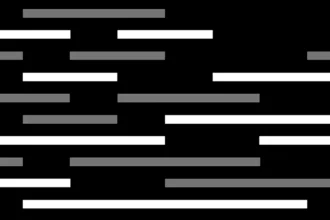Table of Contents
ToggleCan ChatGPT 4 Read Excel Files? Exploring the Possibilities of AI and Spreadsheet Integration
The advent of ChatGPT 4 has sparked a wave of excitement, particularly among professionals who rely heavily on Microsoft Excel for data management and analysis. The prospect of integrating this powerful language model with Excel, a cornerstone of many workflows, has opened up a world of possibilities. But can ChatGPT 4 truly read Excel files and unlock the potential of data-driven insights? The answer, unfortunately, is not as straightforward as it might seem.
While the ability to directly process Excel files is not yet a core feature of ChatGPT 4, there are innovative workarounds and integrations that allow for significant interaction with Excel data. This article delves into the limitations and possibilities of using ChatGPT 4 with Excel, exploring the current capabilities and future prospects of this dynamic pairing.
ChatGPT 4, a sophisticated language model developed by OpenAI, excels in understanding and generating human-like text. Its prowess lies in its ability to comprehend natural language queries, translate languages, write different kinds of creative content, and answer your questions in an informative way. This versatility makes ChatGPT 4 a valuable tool for a wide range of tasks, including data analysis.
However, ChatGPT 4’s core functionality centers around text processing. It lacks the inherent ability to directly interpret the structured data within Excel files. This limitation stems from the fact that Excel files are primarily composed of numerical data, formulas, and formatting, which requires specialized software to handle. While ChatGPT 4 can process text within Excel files, it cannot directly interact with the underlying data structure.
Unlocking Data Insights: Workarounds and Integrations
Despite the limitations of direct Excel file processing, ChatGPT 4 can still be a powerful ally for Excel users. The key lies in harnessing the power of integrations and workarounds that bridge the gap between the language model and the spreadsheet software.
Leveraging ChatGPT 4 for Excel Formula Creation
One of the most practical applications of ChatGPT 4 in conjunction with Excel is formula generation. You can use ChatGPT 4 to draft complex formulas for your spreadsheets, saving you time and effort. Simply describe the desired calculation or function in natural language, and ChatGPT 4 will translate your request into a valid Excel formula. This feature is particularly useful for intricate calculations or when you need to automate repetitive tasks.
For example, if you need to calculate the average sales for a specific product category, you could ask ChatGPT 4: “Create an Excel formula to calculate the average sales for all products in the ‘Electronics’ category.” ChatGPT 4 would then generate a formula like: `=AVERAGEIF(A:A,”Electronics”,B:B)`. This formula would calculate the average sales for all products listed in column B, where column A contains the product category, and “Electronics” is the target category.
ChatGPT 4’s ability to generate formulas can significantly enhance your Excel efficiency, allowing you to focus on interpreting data and making informed decisions rather than struggling with complex formulas.
Data Analysis and Summarization with ChatGPT 4
While ChatGPT 4 cannot directly analyze the data within an Excel file, it can effectively analyze and summarize text-based data extracted from the spreadsheet. This opens up possibilities for gaining insights from textual descriptions, notes, or comments within your Excel files.
Imagine you have a spreadsheet containing customer feedback on a new product. You can copy the feedback text into ChatGPT 4 and ask it to summarize the key themes or identify areas for improvement. ChatGPT 4 can analyze the feedback text and provide a concise summary, highlighting recurring patterns and sentiments.
This approach is particularly valuable for qualitative data analysis, where you need to understand the underlying nuances and sentiments expressed in text. ChatGPT 4 can help you extract valuable insights from customer feedback, survey responses, or other textual data within your Excel files.
Accessing Excel Data through APIs
For more advanced data analysis and manipulation, consider using APIs (Application Programming Interfaces) to connect ChatGPT 4 with your Excel data. APIs act as intermediaries, allowing different applications to communicate and exchange data.
Several APIs are available for accessing and manipulating Excel data programmatically. By integrating ChatGPT 4 with such APIs, you can build custom workflows that allow the language model to interact with your Excel files directly. This approach enables more sophisticated data analysis, including tasks like data extraction, transformation, and visualization.
For instance, you could use an API to extract specific data points from an Excel file and then feed those data points to ChatGPT 4 for analysis. ChatGPT 4 could then generate summaries, insights, or even predictions based on the extracted data. This integration empowers you to leverage the power of ChatGPT 4 for advanced data analysis tasks.
The Future of ChatGPT 4 and Excel Integration
The landscape of AI and data analysis is constantly evolving, and the integration of ChatGPT 4 with Excel is likely to become even more sophisticated in the future. As language models continue to advance, we can expect to see more seamless integration with spreadsheet software.
Future iterations of ChatGPT 4 might incorporate native support for Excel file processing, allowing for direct interaction with data within spreadsheets. This would revolutionize data analysis workflows, enabling users to leverage ChatGPT 4’s capabilities for tasks like:
- Automated data cleaning and validation: Identifying and correcting errors in Excel data.
- Data visualization and charting: Generating charts and graphs directly from Excel data.
- Predictive modeling and forecasting: Building models to predict future trends based on historical data.
- Automated report generation: Creating comprehensive reports based on Excel data.
The possibilities for integrating ChatGPT 4 with Excel are vast, and the future holds exciting prospects for streamlining data analysis workflows and unlocking new insights from your spreadsheets.
Conclusion: Embracing the Synergy of AI and Spreadsheet Software
While ChatGPT 4 cannot directly read Excel files at this time, its capabilities combined with innovative workarounds and integrations offer significant potential for Excel users. By harnessing the power of formula generation, data summarization, and API connections, you can leverage ChatGPT 4 to enhance your Excel workflows and gain deeper insights from your data.
As AI technology continues to advance, the integration of ChatGPT 4 with Excel is poised to become increasingly seamless and powerful. The future holds exciting possibilities for revolutionizing data analysis and unlocking new levels of efficiency and insight.
Can ChatGPT 4 read Excel files?
Yes, ChatGPT 4 can read Excel files, allowing you to analyze and process spreadsheet data efficiently, generate insights, and summaries from complex datasets.
Can we upload an Excel file in GPT-4?
Yes, you can upload Excel, CSV, and other files directly to GPT-4 for processing.
Can you use Excel in ChatGPT?
Yes, ChatGPT is a valuable resource for writing simple or intricate formulas for Excel or Google Sheets.
How to integrate Excel with ChatGPT?
To integrate Excel with ChatGPT, go to the ‘Insert’ tab, click on ‘Get Add-Ins’ in the Add-ins section, search for ‘ChatGPT Excel’ in the dialog box, and select the suitable add-in for using GPT-4 in Excel.