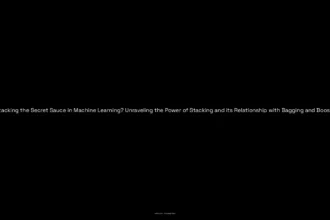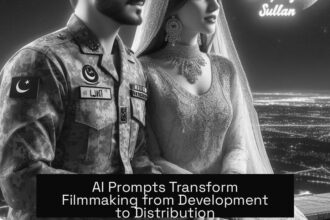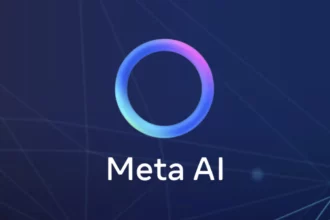Experiencing issues with ChatGPT’s canvas can be frustrating. From various reports, users have encountered a range of problems which suggest that the canvas feature is currently unstable.
One prevalent issue is related to the inability to render code blocks within the canvas, which has been highlighted by multiple users over the last day.
This implies that whatever changes or enhancements were made recently may have introduced unintended bugs affecting the core functionality of the canvas.
Another significant issue appears to be related to unexpected closures of the canvas interface, particularly with users employing the GPT-4o model. Reports indicate that users often receive a “canvas not found” message after the system abruptly stops functioning, rendering it unusable during critical tasks.
This points to underlying technical difficulties that may necessitate attention from OpenAI’s support team to ensure stability during user interactions.
Moreover, compatibility problems persist, especially for users of macOS Safari and iPad. They have noted that specific steps, like selecting options in dropdown menus or explicitly typing commands such as “Open Canvas,” occasionally offer temporary relief from these issues[3]. However, reliance on workarounds doesn’t provide a long-term solution, reflecting an overall need for targeted software updates and more robust troubleshooting guides from OpenAI to restore full functionality to this vital tool.
Table of Contents
ToggleWhat are the common compatibility issues related to ChatGPT canvas across different web browsers and devices?
Compatibility issues with the ChatGPT canvas primarily arise across various web browsers and devices, especially regarding functionalities on macOS Safari and iPad. Users have reported that the ChatGPT canvas fails to open a new window when accessed via macOS Safari, making it nearly unusable for those on this platform. This limitation has become a significant concern, as users often rely on Safari’s browsing capabilities, yet encounter restrictions that hinder their experience.
Moreover, the responsiveness and functionality of the ChatGPT canvas can vary significantly depending on the device being used. Users accessing the platform from modern mobile devices have noted frequent render failures, particularly related to code blocks and edits.
This suggests that the canvas may not support certain features or content types effectively across all devices. Such inconsistencies can lead to frustrations as users expect seamless performance regardless of their chosen browser or hardware.
Another prevalent issue involves the canvas becoming unresponsive during longer interactions. Users have indicated that after several edits or extended conversations, the canvas struggles to retain and update instructions, resulting in failures to reflect changes made during a session.
This erratic behavior is a concern for users who depend on the continuity of interaction within the ChatGPT environment. Addressing these compatibility issues is crucial for improving user experience across diverse platforms.
How can users troubleshoot problems when the ChatGPT canvas fails to display or render code snippets effectively?
When users encounter issues with the ChatGPT canvas failing to display or render code snippets effectively, there are several troubleshooting steps they can take to resolve the problem.
First, users should check their internet connection. A slow or unstable connection can affect how content is loaded in the ChatGPT interface. If the connection appears to be poor, resetting the router or switching to a different network may help enhance performance. Additionally, users should refresh the page, as this can sometimes resolve temporary rendering issues, allowing code snippets to appear correctly.
Another common issue can stem from browser compatibility. Users are advised to ensure they are using an up-to-date version of their web browser. Some rendering problems may be resolved by simply clearing the browser’s cache and cookies. If the problem persists, trying a different browser or opening the ChatGPT canvas in incognito mode can help identify whether extensions or browser settings are interfering with content display.
Finally, if these steps do not rectify the situation, it may be beneficial for users to consult forums or communities focused on OpenAI and ChatGPT. Reports of similar issues have been noted by other users, indicating that this could be a widespread problem that developers are addressing[1][2][3]. Engaging with community discussions may provide additional insights or temporary workarounds until a more permanent solution is implemented.
What steps can developers take to enhance the functionality and user experience of the ChatGPT canvas on macOS and mobile devices?
Enhancing the functionality and user experience of the ChatGPT canvas on macOS and mobile devices involves addressing several key areas.
First, developers should focus on compatibility improvements across various browsers. As noted, users have reported issues with the ChatGPT canvas not working on Safari and iPad, as well as problems opening the canvas in Chrome.
This indicates a strong need for developers to rigorously test the canvas functionality across all major browsers and devices to ensure seamless access. Implementing comprehensive cross-browser testing can identify and resolve compatibility issues before they impact users.
Another crucial step would be integrating user feedback mechanisms directly within the canvas. This will allow users to report bugs or suggest improvements while using the tool. Continuous feedback loops can drive incremental updates that align with user needs.
As suggested in the discussions regarding the canvas, developing features that facilitate writing and coding projects beyond simple interaction is key. This might include introducing collaborative tools, advanced formatting options, or even real-time editing features, thus enriching the user experience.
Lastly, focusing on performance optimization is essential. Optimizing load times, reducing lag when processing inputs, and ensuring a smooth overall experience will keep users engaged and satisfied.
Techniques such as lazy loading of components and minimizing resource-heavy operations can significantly enhance the usability of the canvas on both macOS and mobile platforms. By prioritizing compatibility, integrating user feedback, and optimizing performance, developers can significantly elevate the experience of using ChatGPT’s canvas functionality.