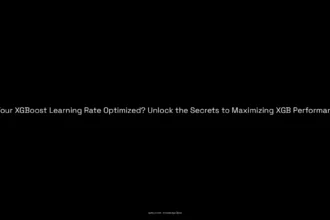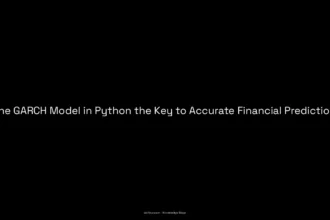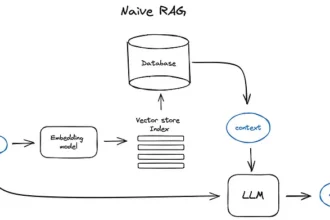For a long time, Docker seemed like a tool to be used sparingly, a curiosity drifting at the edge of my Ruby on Rails development career. After all, why would I need Docker? I could effortlessly run my services locally on my machine. If anyone ever suggested using Docker, I jokingly responded, “Docker? Barely even know her!” While that quip carried a chuckle, it also concealed a more serious truth—I was overlooking a foundational piece of technology vital for my career development.
In this article, let’s delve deep into containerization and virtualization, exploring the differences between the two and uncovering the essentials of Docker. We’ll skim the surface of Docker files, images, and containers to illuminate how they fit together in the grand mosaic of Docker technology.
Table of Contents
ToggleWhy Learn Docker?
Why is learning Docker vital for any web developer? The answer is deceptively simple—containers and containerization technologies are ubiquitous in our daily workflow, often without our conscious awareness. They provide a method to create reproducible and lightweight environments for processes to thrive, which is critical in today’s rapid deployment landscape. Every time we interact with continuous integration and continuous deployment pipelines, possibly through platforms like GitHub Actions, we’re leveraging container technologies. When deploying to a server, chances are, container technology plays a role in that process as well. Hence, mastering Docker is crucial for your growth as a web developer.
Understanding Containers and Virtualization
First, we must comprehend what a container actually is—and to do that, we should tackle virtualization.
In the traditional virtualization setup, it all begins with a host machine. This host could be your local PC or a cloud server. It houses the CPU, memory, and hard drive—collectively known as IO. Here’s where virtualization comes into play: we chop those hardware resources into smaller pieces and create virtual machines; each one runs a complete operating system.
This design is commonplace in the cloud; deploying an application typically involves spinning up a virtual machine on platforms like AWS EC2. A hypervisor handles the lifecycle of these virtual machines, managing their creation, deletion, and resource provisioning. Common examples of hypervisors include VMware and VirtualBox.
However, while virtualization provides an isolated environment, it distinctly differs from containerization—an approach that Docker embraces wholeheartedly.
In a containerization setup, we again start with a host PC. But rather than spinning up separate OS instances, we isolate specific processes within a shared operating system environment. Various techniques come into play, such as the CH root command, which confines processes to a specific directory. We also use kernel features, like rlimit, to restrict resource consumption.
Docker functions as the steward of container management, overseeing the lifecycle of our containers effortlessly. To summarize, containerization lets us create lightweight environments where processes run on a host OS. They share underlying resources yet operate within their individual confines—effectively bounded boxes.
A Deeper Dive into Docker
Now that we have laid the groundwork about virtualization and containerization, it’s time to plunge into the heart of Docker itself.
First, let’s install Docker. The process is straightforward; I use Arch Linux, and I can bring Docker to life using Pac-Man. Once installed, we need to verify its functioning. The command docker run hello-world serves as a perfect introduction. Running this command triggers a cascade of actions, starting with Docker searching for the “hello-world” image. If it can’t find it locally, it pulls it from Docker Hub—Docker’s repository for community and official images.
Upon success, Docker streams a message back to the terminal, verifying that your installation works correctly. What transpires behind the scenes includes Docker contacting the Docker daemon, pulling the image from Docker Hub, and then the daemon generating a new container from the image.
So, what truly are Docker images? Images serve as the building blocks for Docker containers. When we talk about the Dockerfile, it’s a script containing instructions on how to create an image.
Imagine we have a directory structure with a simple Dockerfile for a hypothetical coffee recipe application. The first command in the Dockerfile might be FROM ubuntu:latest, designating the base image. We can then run commands like apt-get update or apt-get install to prepare our image.
We not only copy our resources into the image but also specify what command the container should run when activated. The Dockerfile instructions culminate in a new Docker image, which we can run in isolated containers, executing predefined commands within that environment.
Executing a Real Example
To solidify this knowledge, let’s work through a tangible example. Picture a directory named “Docker example” housing a Dockerfile and a print_message.sh file—this script randomly selects a phrase and prints it to the terminal.
Within the Dockerfile, we initiate with the command FROM ubuntu:latest. We install any prerequisites using apt-get, copy our script into the container, grant execution permission, and finally define which script to execute when the container runs.
The beauty of Docker becomes evident as we execute the build process. By running docker build, we command Docker to construct an image encapsulating all steps defined in our Dockerfile. Following that, we can start a container using docker run followed by our image name. Miraculously, the container runs the script, printing phrases artfully to the screen.
In a flash, we’ve harnessed the capabilities of Docker, creating a new image and running an associated container with ease. Should you wish to alter the script and redefine your output, you only need to modify the Dockerfile and rebuild the image—an elegant process.
Final Thoughts
Reflecting upon this journey, understanding Docker and its workings signals a significant turn in any web developer’s career. Embrace this technology, for it not only enriches your knowledge base but also equips you with tools that enhance efficiency and adaptability in an increasingly containerized digital landscape. Docker may seem daunting at first glance, but as we’ve seen, its core concepts fold into your development workflow seamlessly, making the once confusing feel intuitively manageable.