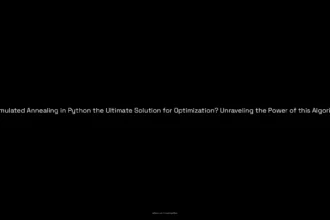Table of Contents
ToggleHow to Fix Character.AI Not Letting Me Login or Sign Up
In this guide, I will show you how you can fix the Character.AI not loading on your Windows or smartphone. I had the same problem and fixed it myself by following these steps, so follow the guide very carefully. Once you complete these steps, the issue should be fixed on your Windows or smartphone without any hiccups.
Step 1: Check Your Internet Connectivity
A stable internet connection is essential to access and use Character.AI. Poor or unstable connectivity can lead to slow loading times, disconnections, or login issues. This can occur due to various reasons such as network congestion, distance from the Wi-Fi router, or an outdated network. You can try:
- Connecting to another network to see if the problem persists.
- Changing the router or rebooting the current router to see if that fixes the issue.
Step 2: Check the Character.AI Server Status
Sometimes Character.AI might be undergoing maintenance work to improve its features and performance. During maintenance or due to server crashes caused by power outages or hardware failures, you might experience login issues. Check their Twitter handle or other communication channels to see if a current server maintenance is in effect. If so, wait for a while until they resolve the issue.
Step 3: Try a Different Browser
Login issues can sometimes occur due to browser compatibility issues. If you normally use Google Chrome and experience problems, try accessing Character.AI from a different browser like Microsoft Edge or Firefox. If the problem is resolved on another browser, you can continue using that browser instead.
Step 4: Clear Your Browser’s Cache and Cookies
Clearing your browser’s cache and cookies is very important in case of compatibility issues or website data corruption. Follow these steps in your Chrome browser:
- Tap on the three-dot icon and click the “Settings” option.
- Go to the “Privacy and Security” section and select “Clear Browsing Data.”
- In the advanced tab, uncheck options if desired, but make sure to check “Cookies and other site data” and “Cached images and files.”
- Click on “Clear Data.”
Once you’ve done this, try logging in again. If you’re using an email ID and password for login, check if the problem is resolved. If not, proceed to the next step.
Step 5: Restart Character.AI or Your Device
If the problem is still not resolved, try restarting the Character.AI application. This also includes restarting your PC or smartphone. If you are using the Character.AI application, you can delete it, update it, and then reinstall it. This might help resolve any glitches or bugs causing the login issues.
Step 6: Verify Your Email
Ensure that the email associated with your Character.AI account is verified and correct. Incorrect passwords or outdated information may prevent you from logging in properly.
Step 7: Contact the Character.AI Support Team
If you have followed all of the steps and are still unable to log in, contact the Character.AI support team. You can reach them by visiting character.ai/help. On that page, there is an option to report issues in the community. Choose the correct option, and report the issue to the respective team members. They will investigate and fix the problem.
Thank you for following this step-by-step guide. By following these tips, you should be able to fix the Character.AI login issue on your Windows or smartphone. Good luck!