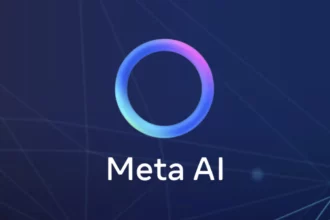Authentication errors in ChatGPT usually occur when users attempt to log in using an incorrect method or face browser and network issues. These errors can obstruct access even if login worked previously.
Table of Contents
ToggleCommon Causes of Authentication Errors
- Using a different sign-in method than the original one used for registration
- Browser cache or cookie conflicts
- Incomplete prior sign-up attempts
- Suspicious login behavior triggering security blocks
- Network or VPN interference
Resolving Login Issues with ChatGPT
Confirm Authentication Method
Users must log in the same way they registered. For example, if Google authentication was used at signup, the same method must be used for subsequent logins.
- Try different authentication options if uncertain:
- Username and Password
- Continue with Google
- Continue with Microsoft
Clear Browser Data
Cache and cookies may cause errors. Clearing them often resolves issues.
Use Incognito or Private Browsing Mode
This prevents browser extensions or cached data from interfering. It provides a clean environment to test login.
Test Different Devices, Browsers, and Networks
Issues may stem from device configuration, browser compatibility, or network restrictions.
Addressing Specific Errors
| Error | Likely Cause | Suggested Action |
|---|---|---|
| “There is already a user with this email” or “Wrong authentication method” | Using a different login method than original signup | Try the correct sign-in method; use incognito if unsure |
| “This user already exists” during sign-up | Previous signup was not completed | Attempt to log in instead of signing up again |
| “We have detected suspicious login behavior” | Security triggered by multiple failed login attempts or network/VPN issues | Clear cache, switch network, disable VPN, wait up to 1 hour |
Additional Tips
- If a welcome email arrives without a verification email, try logging in at chatgpt.com/auth/login to trigger activation.
- Disable browser extensions temporarily if errors persist on login attempts.
- Contact ChatGPT support if problems continue after all troubleshooting steps.
Key Takeaways
- Always use the initial authentication method used during registration.
- Clear browser data and try incognito mode to prevent cached data issues.
- Test with different devices, browsers, and networks to isolate problems.
- Wait after suspicious behavior detection and disable VPNs or proxies.
- Contact support when repeated troubleshooting fails.
Authentication Error ChatGPT: Why It Happens and How to Fix It
Authentication error ChatGPT often feels like a door slamming shut just as you approach. You had access yesterday, but today, suddenly, it’s asking for credentials or flashing error messages. What’s going on? Let’s dive into the root causes of these errors and practical solutions that get you back in the AI game fast.
Imagine you’ve logged into ChatGPT successfully before but now see a login failure. The most common culprit? Trying a different login method than you used initially. For example, you signed up with Google authentication but now attempt to log in with an email and password. ChatGPT’s system remembers which way you arrived, and switching methods creates a mismatch — shouting, “Hey, something’s off!”
Understanding the Authentication Puzzle
When signing up for ChatGPT, you might choose “Continue with Google,” “Continue with Microsoft,” or the traditional username/password combo. It’s crucial to stick with the same route to avoid errors like “There is already a user with that email” or “Wrong authentication method.”
If you’re unsure which method you initially used, try logging in with each possible method—in an incognito window, no less. This clean slate avoids interference from stored cookies or browser extensions that sometimes trip up the login process.
Clear Cache and Cookies: Your First Line of Defense
Browser cache and cookies are great—they speed up your visits to pages—but sometimes they serve expired or corrupted data that confuse authentication systems. Clearing them often dissolves mysterious login blocks.
Don’t forget to attempt logging in from a desktop rather than a mobile device initially, as desktop browsers tend to be more forgiving and offer better developer tools for debugging. Also, switching browsers or devices can expose whether the problem is local or account-related. If Chrome misbehaves, maybe Firefox or Edge will play nice.
Beware of Partial Sign-Ups
Ever start signing up and abandon midway? ChatGPT’s systems recognize partial registrations and might prevent you from creating a new account with the same email. Instead of signing up again, try logging in directly. Often your account just needs that proper nudge to activate.
Funny how forgotten half-steps can block full success, right?
The Enigma of Missing Verification Emails
Receiving a welcome email but not a verification email? This paradox happens sometimes. The trick is to go straight to chatgpt.com/auth/login and try logging in with the method you signed up with. Completing login can trigger account activation automatically.
Don’t waste time hunting in your spam folder just yet—straight action speaks loudest.
When Suspicious Login Behavior Throws a Wrench
Security watchdogs are vigilant—and sometimes overzealous. If ChatGPT detects suspicious login behavior, it temporarily limits access to protect your account. What counts as suspicious? Things like multiple failed logins, using VPNs, or switching networks abruptly.
Here’s the game plan:
- Clear cache and cookies.
- Try switching your internet network—say, from WiFi to mobile data.
- Temporarily turn off your VPN.
- Wait at least an hour after multiple failed attempts before trying again.
- Use incognito mode to zip past browser conflicts.
These steps reduce the chance of triggering restrictions again and again.
Minor Glitches: “Oops” and “Something Went Wrong” Errors
Sometimes you just get a vague “Something went wrong” or “Oops…” message. No helpful details, only frustration. These errors are generic but usually point back to the same culprits: outdated browser data, browser extensions acting naughty, or network hiccups.
Quick remedies: clear cookies and cache, try incognito mode, switch devices or browsers, and disable extensions one by one. If none works, that’s when the support team becomes your best friend.
Why Does All This Matter?
ChatGPT is your gateway to an AI-powered assistant. Every login failure eats into your productivity and patience. But understanding the WHY behind these authentication errors helps you fix them yourself without poking around endlessly or slipping into despair.
Most problems stem from simple mismatches—whether an authentication method swap, browser leftovers, or network quirks. The solutions don’t require tech wizardry, just a bit of patience and systematic troubleshooting.
Pro Tips for Smooth, Error-Free ChatGPT Logins
- Keep a mental note or digital bookmark of your sign-up method. Avoid the trap of switching between Google, Microsoft, and password logins.
- Use incognito or private browsing for fresh login attempts. It bypasses saved cookies and extensions that cause trouble.
- Clear cache regularly. Especially if you notice unusual behavior in other online services.
- Disable extensions temporarily. Sometimes ad blockers or privacy tools block login scripts.
- Switch devices or browsers for troubleshooting. This isolates the source of the issue quickly.
- Be patient with security locks. Multiple failed logins trigger cooldowns—wait it out rather than hammering the login button.
- Contact support when stuck. ChatGPT’s team is there for you when self-help fails.
In a nutshell, authentication errors are annoying but manageable. The key? Stick to your original login method and clear out your digital browser cobwebs regularly. Next time ChatGPT blocks you, remember these tips and see if you can breeze through the error like a pro.
Ever had one of those “authentication error” moments that made you question your existence? Share your story or your go-to fix in the comments below. Sometimes the best help comes from shared experience!
Why do I get an authentication error when logging in with a different method?
This happens if you try to log in using a different method from your original signup. For example, if you signed up with Google, you need to log in with Google each time.
What should I do if I see “This user already exists” during sign-up?
This error usually means you started signing up before but didn’t finish. Instead of creating a new account, try logging in with your existing credentials.
How can I fix the “suspicious login behavior” error?
- Clear your browser cache and cookies.
- Switch your network or turn off your VPN.
- Wait up to one hour before trying again.
- Try logging in from a different device or using incognito mode.
What if I receive a welcome email but no verification email?
Go to chatgpt.com/auth/login and sign in using your signup method. This should activate your account and prompt any necessary verification.
Why does clearing cache and cookies help with authentication errors?
Cached data or browser extensions can interfere with login. Clearing your cache and cookies removes old data that might block authentication.