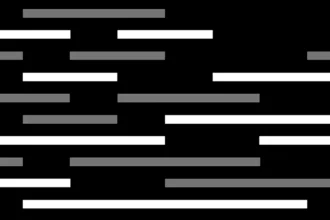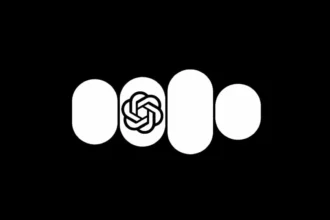Ever wondered if it’s possible to read PDF files using an AI? Well, you’re in the right place! In this article, we’ll walk you through the ins and outs of how to feed a PDF to ChatGPT for analysis. We’ll guide you step by step, ensuring that you can seamlessly upload PDFs into ChatGPT and extract meaningful insights.
From learning the basics of feeding a PDF into ChatGPT to exploring advanced techniques for summarizing PDF content, you’ll gain a comprehensive understanding of how to make ChatGPT work its magic on your PDFs. But that’s not all. We’ll also explore the world of ChatGPT plugins—nifty add-ons that can significantly enhance your PDF analysis experience. Whether you’re a curious tech enthusiast or a professional seeking efficient ways to handle PDF text files, this article is your ultimate guide. By the time you’re done reading, you’ll be well-equipped to feed a PDF to ChatGPT like a pro.
Table of Contents
ToggleCan ChatGPT Read PDF Files?
Yes, it can! But only if you have access to ChatGPT-4, available through a paid ChatGPT Plus subscription. The free version, GPT-3.5, cannot directly read PDFs as it does not allow users to upload files.
How to Feed a PDF to ChatGPT-4
Steamroll into the magic of PDF analysis by following this 3-step guide to feeding PDF files to ChatGPT Plus.
- Log into your ChatGPT Plus account and choose ChatGPT-4 from the top menu.
- Click the paperclip icon at the bottom to upload your PDF file. PDF files take only a few seconds to upload if they are 100% text-based. However, files containing images may take a little longer.
- On the chat box, write your prompt and tell ChatGPT what to do with your PDF file. For example, you can ask ChatGPT to summarize the document. Hit “Enter,” and wait a few minutes for ChatGPT to analyze your PDF file.
That’s it! You can feed a PDF to ChatGPT in three easy steps.
Can You Use ChatGPT-3.5 to Analyze PDF Files?
If you don’t have ChatGPT Plus, you can still use ChatGPT-3.5 to analyze your PDF file, but it requires a few extra steps.
Ensure Text Accessibility
Your first step is to ensure all text in your PDF can be read by ChatGPT. Make sure the document is created in a way that allows plain text extraction. Tools like Adobe Acrobat’s Accessibility Checker can assist you with this.
Prioritize Document Structure
A well-structured document guides ChatGPT through the reading process smoothly—think of it as breadcrumbs leading Hansel and Gretel back home. Use headings correctly and maintain consistency with fonts and styles throughout your document.
Simplify Complex Data Representation
If your PDF has tables or graphs, consider turning them into simple text-based explanations. Break down complex ideas into easily digestible pieces to improve extraction efficiency.
How to Feed a PDF to ChatGPT’s Free Version
Feeding a PDF file to ChatGPT doesn’t have to be daunting! Here’s a simple guide to walk you through the process:
- Convert PDF to Text: Since ChatGPT can only process text, convert your PDF into a text format using online tools such as Adobe Acrobat, Google Docs, or Python programming libraries.
- Clean It Up: After conversion, clean up your text. Remove unnecessary characters, line breaks, or formatting anomalies using text editors or scripting languages.
- Turn Them Into Bite-Sized Pieces: If your PDF is lengthy, consider breaking the text into smaller chunks. ChatGPT has a token limit, and larger texts may need to split to fit computational constraints.
- Feed the Bot: If you’re using the OpenAI API, you can send your processed text to ChatGPT using a programming language. Refer to OpenAI’s documentation for guidance.
- Analyze the Output: Once ChatGPT starts to process your text, you’ll notice human-like responses. Experiment with rephrasing or adding more context if the initial results aren’t satisfactory.
ChatGPT Plugins for Analyzing PDF Files
If the steps above seem too complicated, don’t worry—there’s a shortcut! Plugins enhance your PDF analysis experience significantly.
With plugins, you can “chat” with your PDFs, quickly locating specific information and boosting your productivity. Here are some popular ChatGPT plugins for working with PDF files:
ChatWithPDF
ChatWithPDF allows you to load and ask questions about PDF documents using ChatGPT. It can search PDFs based on user queries and return relevant matches. The web-based tool doesn’t require installation, making it accessible from anywhere.
AskYourPDF
With the AskYourPDF plugin, users can summarize research papers and other documents by asking questions and receiving conversational responses. This tool facilitates a smooth experience for those wanting to delve deeper into PDF content.
Speechki
Want to convert ChatGPT-generated text into audio? The Speechki plugin allows for text-to-speech conversion, supporting over 600 AI voices in multiple languages. Perfect for creating audio versions of your PDFs!
How to Choose the Right ChatGPT Plugin for PDFs
Selecting the ideal plugin to analyze PDF files depends on your specific needs. Here’s how to make a well-informed choice:
- Identify Your Needs: Determine what you want to achieve—text extraction, summarization, or conversational analysis.
- Research Available Plugins: Explore the ChatGPT plugin store to see what’s out there. User reviews can provide helpful insights.
- Consider User Experience: A user-friendly plugin can streamline the process, saving you time and effort.
- Check Compatibility: Ensure compatibility with your ChatGPT version to avoid functionality issues.
- Review Customization Options: Some plugins offer features allowing you to tailor the tool to your requirements.
- Consider Security: If working with sensitive files, prioritize plugins that offer strong security features.
- Test the Plugin: If possible, try a free trial to ensure it meets your expectations.
- Ask for Recommendations: Seek insights from communities or colleagues for personal recommendations.
Potential Challenges and Solutions
Feeding a PDF to ChatGPT can be fun but may come with a few hiccups:
Unreadable Text
Sometimes, text may appear garbled when analyzed by ChatGPT. This often occurs with complex layouts. Convert the file into plain text using tools like Adobe’s online converter to solve this issue.
Incomplete Analysis Results
If content is missing from results, this may be due to large file size or poor connection. Ensure a stable internet connection and consider splitting lengthy documents for manageable analysis.
Incorrect Interpretation of Data
ChatGPT might misinterpret complex data due to language nuances or industry-specific jargon. Train ChatGPT with suitable language models and perform manual checks for accuracy.
Non-Text Elements
ChatGPT struggles with visual data, so convert elements like graphs into text where possible. Describe images or summarize charts in plain text.
FAQs – How to Feed a PDF to ChatGPT
- How do I send a PDF to ChatGPT? Convert the PDF into text format first, then feed the text into ChatGPT for analysis.
- Can I make ChatGPT read a PDF? Not directly, but transforming your PDF into text enables analysis.
- Can ChatGPT read and summarize a PDF? Absolutely! Just ensure your document is in plain text format first.
- What is the best plugin for analyzing PDF files with ChatGPT? It varies by need; options like ChatWithPDF and AskYourPDF are highly rated.
Conclusion
Congratulations! You now know how to feed a PDF to ChatGPT. Remember, preparation is key. Ensure your document is ready for analysis to avoid headaches later. The magic truly begins when ChatGPT starts analyzing your PDF file—insights unfold as you interact!
Interpreting results may come with challenges and misunderstandings, but that’s entirely normal. Solutions to these hurdles are often just around the corner. With patience and practice, feeding a PDF to ChatGPT will become second nature for you!