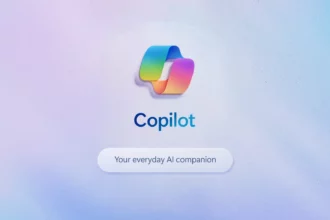Table of Contents
ToggleHow to Remove Meta AI from Your Phone: Step-by-Step Guide
Alright, let’s dive into this whole Meta AI thing. The other day, I was scrolling through my Facebook app—just harmlessly catching up on family photos and stray memes—and BOOM! Suddenly, I’m faced with all these weird AI prompts instead of my usual scrollable nonsense. I’m there, squinting, trying to comprehend what the heck just happened. I mean, it felt like they version of an unsolicited ‘hey, can I help you?’ from an overly enthusiastic salesman at a car dealership. Totally out of left field. So I thought, can I just remove this Meta AI thing? Like, can I evict it from my phone? Let’s break it down together.
Understanding Meta AI
First up, what even is Meta AI? It just sounds confusing, doesn’t it? Well, it’s basically this virtual assistant that Meta has decided we all need in our lives. Launched in September 2023, it’s all about offering assistance across their platforms like Facebook, Instagram, and even WhatsApp. It claims to help you plan stuff, generate text, and, like, caption your #vacationvibes posts. Cool, right? But there’s a catch. It infuses itself everywhere—in your feed, search bars, and chat interfaces—and honestly, it’s less of a buddy and more of a meddling relative interrupting your conversations.
Now, I don’t know about you, but I didn’t sign up for AI taking over my life. Last I checked, I just wanted to see pictures of my friends’ kids and maybe some cookie recipes—do I need an overly smart assistant butting in? Not really. So, if you’re in the same boat and want to limit or hush the presence of Meta AI, let’s go through the steps.
How to Navigate the Meta Landscape
Okay, here’s the real deal. You can’t fully turn off Meta AI—not yet anyway. That’s the frustrating bit. But, and this is a big ‘but’, there are ways to somewhat minimize its impact on your social media experience. Here’s how:
On Facebook
- Mute the AI: Start by opening the Meta AI chatbot. I know, it’s right there, hanging out like an unwanted party crasher. Click on the little ‘i’ icon in the corner, and then tap ‘Mute’. You get options for various durations. I personally went for the indefinite option. Less is more, you know?
- Block the Profile: Yep, you can block it. Just search for the Meta AI profile, click on those three dots, and hit ‘Block’. It felt good, like putting up a “No Soliciting” sign at your front door.
For group owners—Yeah, you can prevent the AI from linking with your posts. Go to your group, tap on the three dots, select ‘Add Features’, and voila! You can remove it from your settings tab. I still remember the time I tried to block everything that seemed annoying on social media and then pain-stakingly had to go back and adjust settings a million times. Whew! Talk about a mess!
On Instagram
- Mute Conversations: Open the Meta AI chat, tap that ‘i’ icon again (seriously, it’s a go-to), and choose ‘Mute’. This time, you can decide how long you want to be away from it. I opted for 24 hours just to see how it felt without it nagging me.
- Block or Restrict: Find that Meta AI profile again, hit that three-dot icon, and choose either ‘Block’ or ‘Restrict’. I love to pretend like I’m the boss of my own social media environment!
Remember when Instagram used to be just about pretty pictures? Now, it’s like “Hey, here’s an AI-curated list of five best cat memes!” Thanks, but no thanks. I’m good!
On WhatsApp and Messenger
These apps are a bit kinder because the AI is just another contact. If it’s not your jam, consider deleting the chat. For WhatsApp, you can hide the Meta AI button by going to Settings > Chats. Such a relief when you can junk things that annoy you, right?
For Messenger, tap that ‘i’ icon in the Meta AI chat and mute or delete as you wish. Up until recently, I was stuck in Messenger trying to chat with a bot about pizza and it was not going well, to say the least.
Facing the Meta Music
Now, let’s get real for a second. Limiting Meta AI doesn’t mean it’s gone entirely. It’s a grey area where certain features still lurk, ready to pop up when you least expect it. It’s sort of like that friend who says they’ll just pop in for five minutes but ends up staying for a whole movie marathon. Good times, but sometimes you just want peace! Your privacy is at stake, so be mindful of what data you’re sharing.
Wrapping It Up
If nothing else, you should leave this with the knowledge that while you can’t completely rid your device of Meta AI, you can at least manage its intrusiveness. If you ever find a way to completely get rid of it, please let me know! For now, consider tuning it down a few notches—follow those steps, and let’s regain a little control over our online lives!
Until there’s a magical ‘off’ switch, I’ll just be here chilling, feeling like I kind of won something by taking away the AI’s spotlight, even if it’s just for a little while.
Follow these steps to regain control over your Meta AI!