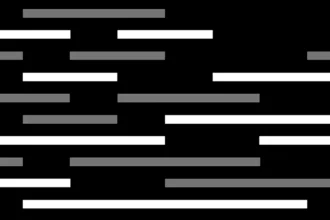Table of Contents
ToggleUnlocking the Power of Visuals: How to Insert Images into ChatGPT 4
The world of AI is constantly evolving, and ChatGPT 4 is a prime example of this rapid advancement. With its ability to analyze and understand images, ChatGPT 4 has opened up a whole new realm of possibilities for users. Whether you’re a curious individual wanting to explore the depths of image analysis or a professional seeking insights from visual data, this guide will equip you with the knowledge to seamlessly insert images into ChatGPT 4 and unlock its potential.
In the past, ChatGPT was primarily text-based, relying on textual prompts to generate responses. However, with the introduction of image inputs, ChatGPT 4 has transcended this limitation, becoming a powerful tool for analyzing and understanding visual information. This new capability allows users to upload images and receive insightful analysis, descriptions, and even creative interpretations from the AI.
Imagine being able to upload a photo of a historical artifact and have ChatGPT 4 provide detailed information about its origins, significance, and historical context. Or, perhaps you have a complex diagram that you need help understanding. By uploading the diagram to ChatGPT 4, you can receive a clear explanation of its components and their relationships.
The ability to process images opens up a world of possibilities for ChatGPT 4, making it a valuable tool for a diverse range of applications. From education and research to creative endeavors and professional analysis, ChatGPT 4’s image processing capabilities are poised to revolutionize the way we interact with information.
A Step-by-Step Guide to Inserting Images into ChatGPT 4
Inserting images into ChatGPT 4 is a straightforward process that can be accomplished in a few simple steps. Here’s a comprehensive guide to help you get started:
- Access ChatGPT 4: Ensure you have access to ChatGPT 4, which is available through a paid subscription to OpenAI’s services. If you’re not already subscribed, you can sign up for a plan that suits your needs.
- Select GPT-4: Once you’re logged into ChatGPT, make sure the model selector is set to “GPT-4.” This ensures you’re utilizing the latest version of the AI, which is equipped with image processing capabilities.
- Locate the Image Input Icon: In the prompt area of ChatGPT 4, you’ll find a small image icon. This icon is typically located on the left side of the prompt input field.
- Upload Your Image: Click on the image icon to open your device’s file system. Select the image you want to upload and allow it to load completely. ChatGPT 4 will analyze the image and prepare it for processing.
- Compose Your Prompt: Once the image has been uploaded, you can start composing your prompt. Be as specific as possible in your prompt to guide ChatGPT 4’s analysis. For example, you might ask, “What objects are in this image?” or “Describe the scene in this image.”
- Submit Your Prompt: After composing your prompt, press “Enter” or click on the “Send” button to submit it to ChatGPT 4. The AI will process the image and your prompt, generating a response based on its analysis.
Understanding ChatGPT 4’s Image Processing Capabilities
ChatGPT 4’s ability to process images is powered by advanced machine learning algorithms that enable it to extract meaningful information from visual data. When you upload an image, ChatGPT 4 doesn’t simply “see” it; it analyzes the image’s content, identifying objects, patterns, and relationships. This analysis allows the AI to provide insightful responses to your prompts.
For example, if you upload a photo of a bustling city street, ChatGPT 4 might be able to identify various objects, such as cars, buildings, people, and street signs. It might also be able to understand the overall context of the scene, such as the time of day, the location, and the general atmosphere.
ChatGPT 4’s image processing capabilities are still under development, but they have already proven to be incredibly powerful. With further advancements, we can expect to see even more sophisticated image analysis capabilities in the future, opening up a world of possibilities for AI-powered applications.
Examples of How to Use ChatGPT 4 with Image Inputs
Here are some practical examples of how you can use ChatGPT 4’s image processing capabilities:
- Image Description: Upload a photo of a landscape, a piece of art, or a historical artifact and ask ChatGPT 4 to describe it in detail. The AI can provide a comprehensive description, identifying objects, colors, textures, and even the overall mood of the image.
- Object Recognition: Upload an image of a complex object, such as a machine or a piece of equipment. Ask ChatGPT 4 to identify the different parts and components of the object. The AI can provide a detailed breakdown, helping you understand the object’s structure and functionality.
- Visual Analysis: Upload a chart, graph, or diagram and ask ChatGPT 4 to analyze the data presented. The AI can identify trends, patterns, and relationships within the visual data, providing insights that might not be immediately apparent.
- Creative Inspiration: Upload a photo that inspires you and ask ChatGPT 4 to generate creative ideas based on the image. The AI might come up with story ideas, poem prompts, or even design concepts, sparking your imagination and helping you explore new possibilities.
Tips for Getting the Most Out of ChatGPT 4’s Image Processing Capabilities
Here are a few tips to help you make the most of ChatGPT 4’s image processing capabilities:
- Use High-Quality Images: Upload clear, well-lit images that are free of clutter or distractions. This will help ChatGPT 4 to accurately analyze the image and provide more insightful responses.
- Be Specific in Your Prompts: The more specific your prompts are, the better ChatGPT 4 will be able to understand your request and provide relevant responses. For example, instead of asking “What is in this image?” you could ask “What are the main objects in this image?” or “Describe the mood of this image.”
- Experiment with Different Prompts: Don’t be afraid to experiment with different prompts and see how ChatGPT 4 responds. You might be surprised by the insights and creative ideas the AI generates.
- Consider the Context: When composing your prompts, consider the context of the image. For example, if you’re uploading a photo of a historical event, you might want to include information about the event in your prompt to help ChatGPT 4 provide a more comprehensive analysis.
The Future of Image Processing in AI
ChatGPT 4’s image processing capabilities represent a significant step forward in the field of AI. As AI technology continues to advance, we can expect to see even more sophisticated image analysis capabilities in the future. This will open up a wide range of possibilities for AI-powered applications, from medical diagnosis and scientific research to art generation and creative design.
The ability to process images allows AI to better understand the world around us, providing insights and solutions that were previously unimaginable. As AI continues to evolve, we can expect to see even more innovative and transformative applications of image processing, shaping the future of technology and human interaction with information.
How can I insert a picture into ChatGPT 4?
To insert a picture into ChatGPT 4, you need to ensure you have access to ChatGPT 4 through a paid subscription to OpenAI’s services. Once logged in, make sure the model selector is set to “GPT-4” and locate the image input icon in the prompt area.
What new capabilities does ChatGPT 4 offer in terms of image processing?
ChatGPT 4 now has the ability to analyze and understand images, allowing users to upload images and receive insightful analysis, descriptions, and creative interpretations from the AI. This opens up possibilities for tasks like providing detailed information about historical artifacts or explaining complex diagrams.
How has ChatGPT 4 evolved from its text-based origins?
While ChatGPT was initially text-based, ChatGPT 4 has transcended this limitation by introducing image inputs. This advancement has made ChatGPT 4 a powerful tool for analyzing and understanding visual information, expanding its capabilities beyond text-based prompts.
What are the benefits of inserting images into ChatGPT 4?
Inserting images into ChatGPT 4 unlocks a world of possibilities, making it a valuable tool for education, research, creative endeavors, and professional analysis. Users can receive detailed insights, descriptions, and interpretations of visual data, revolutionizing the way information is interacted with.