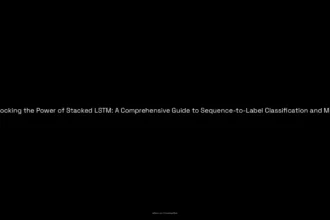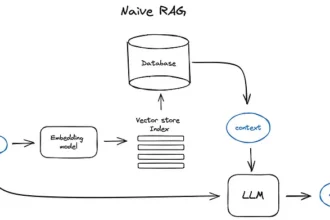Table of Contents
ToggleWhy Does ChatGPT Keep Freezing?
ChatGPT keeps freezing mainly due to high CPU and RAM usage, browser compatibility issues, network connectivity problems, and software bugs. These factors strain system resources and disrupt ChatGPT’s smooth operation.
High CPU and RAM Usage
ChatGPT’s web interface can demand significant system resources. Users report the ChatGPT tab consuming 20% to 100% of CPU capacity. In some cases, it maxes out CPU usage, causing slowdowns and freezing. RAM usage can spike too, sometimes reaching extreme levels such as 120GB on systems with only 32GB installed. This overload leads to system performance degradation and freezes during interaction.
Browser Impact
Browser choice heavily influences ChatGPT’s stability. Chrome and Edge users often experience high CPU use from the ChatGPT tab. Extensions, especially privacy-focused ones like Privacy Badge, sometimes interfere with script execution or data handling, disrupting ChatGPT responses and causing freezes. Incompatible or outdated browsers exacerbate these issues.
Common Causes of Freezing
- Insufficient system resources (CPU, RAM, storage capacity)
- Server overload or downtime
- Incompatible or outdated browser versions
- Poor internet connectivity or high network latency
- Too many simultaneously open chats causing resource hogging (noted especially on Mac)
- Language locale conflicts, notably with Alpha locale settings
Symptoms of ChatGPT Freezing
- ChatGPT freezes mid-response generation
- Brief freezes after almost every query
- App or browser crashes or device freezes (common on MacBooks)
- Input fields blocked due to webpage CSS issues (pointer-events problem)
How to Fix ChatGPT Freezing
Manage System Resources
- Close unnecessary browser tabs and background programs.
- Archive or remove old ChatGPT conversations, especially on Mac. Excessive chats can slow the app.
- Wait a couple of minutes after refreshing to allow changes to take effect.
Browser and Application Adjustments
- Update browsers to the latest versions (Chrome, Firefox, Edge recommended).
- Use incognito/private browsing to reduce extension interference.
- Clear ChatGPT cache and reset related cookies.
- Force quit and reopen the ChatGPT app on Mac if applicable.
- Temporarily disable extensions like Privacy Badge that may disrupt ChatGPT.
- Unblock specific WebSocket domains (e.g., chatgpt-async-webps-prod-eastus-8.webpubsub.azure.com) to fix live response problems.
Network and Connectivity Solutions
- Restart the router or modem to clear connectivity issues.
- Ensure a stable internet connection with low latency.
- Switch language locale to English if using an Alpha locale to resolve freezing.
- Check OpenAI’s server status to confirm no widespread outages.
Technical Workarounds for CSS Blocking Problem
Some freezes relate to webpage elements blocking interaction via CSS pointer-events. Users can manually override this:
- Open Developer Tools (Ctrl+Shift+I / Cmd+Opt+I).
- Navigate to the Elements tab.
- Search for the div with id like enforcement-containerchatgpt-paid.
- In Styles pane, locate pointer-events: auto;.
- Change auto to none and press Enter.
- Test the input field outside Developer Tools to confirm fix.
Additional Tips to Prevent Freezing
- Use strong, consistent passwords to speed up authentication and reduce login freezes.
- Avoid running ChatGPT tabs with heavy resource-consuming extensions.
- Regularly update your operating system, browser, and ChatGPT app.
- Periodically purge old chats to reduce memory footprint.
When to Contact Support
If freezing persists after troubleshooting, users should reach out to OpenAI support. Unfortunately, many users find it challenging to locate direct support options on OpenAI’s website, even if subscribed to paid plans.
User Observations
- ChatGPT can consume substantial RAM and CPU resources, impacting overall system performance.
- Privacy and security-focused browser extensions sometimes cause malfunctions.
- Locale settings currently labeled Alpha are more prone to cause freezes.
Key Takeaways
- High CPU and RAM usage are common causes of ChatGPT freezing.
- Browser choice, extensions, and outdated software contribute to instability.
- Freezing often results from resource limitations, network issues, and CSS blocking.
- Clearing cache, updating browsers, managing chats, and adjusting CSS can fix freezing.
- Contact OpenAI support for persistent or complex issues.
Why Does ChatGPT Keep Freezing and How to Fix It?
ChatGPT keeps freezing because it hogs your computer’s CPU and RAM resources, especially when running in certain browsers like Chrome or Edge. This intense resource use often leads to slow performance, input blocks, and even app crashes. Let’s dig deeper into why this happens and what practical steps you can take to stop the freeze-fest.
Imagine trying to juggle while riding a unicycle on a tightrope—your brain screams for bandwidth and your poor device screams for relief. ChatGPT, powerful as it is, occasionally pushes your system to that edge.
The Culprit: High CPU and RAM Usage
ChatGPT’s website tab can easily max out your CPU usage. Users report the GPT tab in Chrome or Edge jumping between 20% to a jaw-dropping 100% CPU consumption. When you peek at your task manager or activity monitor, the ChatGPT tab looks like it’s throwing a wild CPU party — sometimes taking up 50-60% CPU by itself.
RAM doesn’t escape unscathed either. The app can gulp RAM down, even hitting 120GB usage on machines with only 32GB installed. That’s like trying to pour a river into a teacup. This extravagant memory demand can slow everything else on your computer down, causing freezing and stuttering. Users on Macs often notice lag or freeze upon scrolling archived chats—too many conversations drain memory and choke performance.
Browser and Network Interactions Matter
The browser you use can turn ChatGPT into either a slick ninja assistant or a laggy potato. Chrome, Edge, and Firefox tend to be the recommended choices for their support and optimization. But even these can go rogue if not updated.
If you run ChatGPT with outdated browsers or unblockable interfering extensions like Privacy Badge, you risk freezing. Some extensions meddle in ChatGPT’s delicate dance, causing unexpected halts.
- Try private browsing modes or switching browsers to see if the issue persists.
- Clearing ChatGPT’s cache and cookies often helps close resource leaks.
- Unblocking certain domains, such as chatgpt-async-webps-prod-eastus-8.webpubsub.azure.com, has relieved live response issues faced by some users.
Network woes also contribute. Poor internet connections, high latency, and temporary server overload at OpenAI’s end can all freeze ChatGPT mid-thought. Restarting your router or checking status pages for outages might save your session.
History Says It’s Not New
Is this ChatGPT freezing thing a new kid on the block? Nope. It’s a seasoned bug that’s popped up repeatedly over time. Community forums had grumbled about it months ago. The key difference now is we have more ways to identify and tackle it.
Common Symptoms That Signal Freezing
- ChatGPT freezes while generating text or shortly after submitting a query.
- Your device—especially MacBooks—may crash or completely lock up.
- You might see input blocked notices due to quirky webpage elements, like pointer-events CSS issues.
Troubleshooting: What You Can Do Right Now
Here’s a toolkit of quick fixes that could unfreeze your ChatGPT experience:
- Manage Your Resources: Close unnecessary browser tabs and background apps. Freeing up CPU and RAM helps ChatGPT run smoother.
- Archive or Delete Old Chats: If you’re on Mac, archived chats can overload the app. Close it, reopen, and wait for chats to disappear from view.
- Update or Switch Browsers: Keeping your browser and ChatGPT app updated avoids compatibility issues.
- Clear Cache and Cookies: Removing temporary data can erase performance snafus.
- Disable Suspicious Extensions: Some add-ons clash with ChatGPT. Disable them and see if things improve.
- Adjust the Language Locale: If you’re using experimental Alpha locales, switch back to English and reload the page.
A Nifty Technical Fix: The CSS Pointer-Events Trick
Sometimes, ChatGPT freezes because a webpage element blocks input. You can tweak this yourself:
- Open the page, press Ctrl+Shift+I (or Cmd+Opt+I on Macs) to open Developer Tools.
- Switch to the Elements or Inspector tab.
- Search for the div with an id like enforcement-containerchatgpt-paid.
- Locate the style pointer-events: auto;.
- Double click and change auto to none.
- Press Enter, then test if input works outside Developer Tools.
- Close Developer Tools and refresh the page.
This bypasses the element blocking your typing and can solve those frustrating frozen inputs.
When to Call for Reinforcements
If all else fails, contacting OpenAI support is the next step. However, many users report difficulty finding a straightforward way to submit requests, even as paid subscribers. It’s like calling customer service and getting put on hold forever.
Patience helps here—OpenAI is likely aware and working on fixes once users highlight these performance pains. Meanwhile, using the above hacks keeps your workflow flowing with fewer freeze moments.
Prevent Freeze Meltdowns: Pro Tips
- Use a strong, consistent password for smoother logins and fewer authentication stalls.
- Keep browser extensions to a minimum. Only essentials, please!
- Regularly update browsers and the ChatGPT app.
- Limit the number of active chats open at once.
Wrapping It Up
ChatGPT freezing is a frustrating experience—like dropping your ice cream cone on a hot day. But now you know what causes it and strategies to get back on track without betting on screams or rebooting your entire system. Whether it’s high CPU demand, RAM greed, browser quirks, or network hiccups, solutions are at hand.
So before you toss your device out the window (well, don’t), try closing those extra tabs, refreshing carefully, or even diving into that odd developer tool fix. Every little bit helps battle the freeze, and soon ChatGPT will flow as freely as your creativity deserves.
Why does ChatGPT keep freezing and using high CPU on my computer?
ChatGPT’s browser tab can use 20% to 100% CPU, causing freezing. High CPU usage often happens because of resource-heavy processes running in the background or too many active chats.
How can I reduce the memory and CPU load to prevent freezing?
- Close unused tabs and background apps.
- Archive or delete old chats, especially on Mac.
- Refresh or restart ChatGPT after clearing memory.
Which browsers and settings work best to avoid freezing?
Use Chrome, Firefox, or Edge updated to the latest version. Try using incognito mode or disable problematic extensions like Privacy Badge. Clearing the ChatGPT cache and cookies can also help.
What network issues might cause ChatGPT to freeze?
Poor internet, high latency, or server outages can block responses. Restarting your router or switching language locale to English may fix these issues.
Are there specific fixes for input or interface blocking causing ChatGPT to freeze?
- Use Developer Tools to find webpage elements blocking input.
- Change the CSS pointer-events setting from ‘auto’ to ‘none’.
- Apply changes and refresh ChatGPT to restore input functionality.