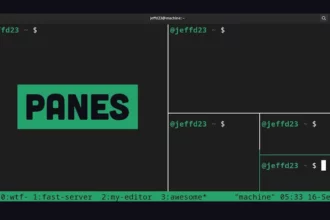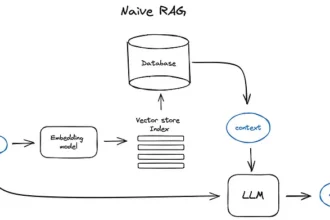Have you ever wondered how to effortlessly unveil the secrets of a Kubernetes node’s version using Golang? Navigating the often convoluted waters of Kubernetes can feel like deciphering an ancient script, but fear not! With the right tools at your fingertips, particularly the client-go library, you can communicate seamlessly with the Kubernetes API. This powerful library transforms what feels like deranged complexity into a straightforward pathway toward gathering invaluable information, like the version numbers of your nodes. Buckle up as we dive into this guide that promises to illuminate every step of the journey.
Table of Contents
ToggleHow can I retrieve the version of a node in Kubernetes using Golang?
To retrieve the version of a node in Kubernetes using Golang, you can effectively harness the power of the Kubernetes client-go library. This library provides a straightforward interface to interact with the Kubernetes API, allowing developers to fetch various cluster details, including node versions. Below is a detailed, step-by-step guide along with a sample code snippet to help you get started.
First, ensure that you have the necessary dependencies installed, particularly the client-go library. You can do this by running:
go get k8s.io/client-go@latestOnce you have the library ready, you can proceed as follows:
Step 1: Set up your configuration to connect to the Kubernetes cluster. This configuration is essential for the clientset to communicate effectively with the Kubernetes API server:
config, err := rest.InClusterConfig() if err != nil { panic(err.Error()) }Step 2: Create a new clientset using the configuration:
clientset, err := kubernetes.NewForConfig(config) if err != nil { panic(err.Error()) }Step 3: Use the clientset to retrieve the information about the specific node. Replace nodeName with the name of the node whose version you want to fetch:
node, err := clientset.CoreV1().Nodes().Get(nodeName, metav1.GetOptions{}) if err != nil { panic(err.Error()) }Step 4: Access the version information. You can obtain either the KubeletVersion or KubeProxyVersion depending on your needs:
kVersion := node.Status.NodeInfo.KubeletVersion // Alternatively, you can use this line to get KubeProxyVersion: // kVersion := node.Status.NodeInfo.KubeProxyVersion fmt.Println("Kubernetes Node Version:", kVersion)This code effectively retrieves the node object for the specified node, accesses its status information, and prints out the relevant Kubernetes version details.
By following these steps, you will not only fetch the version of a node in your Kubernetes cluster but also gain a deeper understanding of how to utilize client-go to interact with Kubernetes resources programmatically. This method is invaluable for developers managing Kubernetes environments, enabling them to automate tasks and retrieve critical information seamlessly.
What command should I use to see the version of all nodes in a Kubernetes cluster?
To view the version of all nodes in your Kubernetes cluster, you should execute the command:
kubectl get nodesThis command presents a concise summary that includes vital information about each node, such as its status, roles, age, and importantly, its version. The output will effectively display a list where each node’s name is accompanied by its current health status (Ready, NotReady, etc.), assigned roles (like master or worker), the age of the node, and its Kubernetes version.
By utilizing this command, you not only gain insight into the operational state of your cluster but also ensures that all nodes are running compatible versions of Kubernetes, which is crucial when planning upgrades or troubleshooting issues. For example, if you have nodes running various versions, you may need to assess whether they can work together seamlessly without compatibility issues. Additionally, if you would like to see more details about each node, you can append the -o wide option to your command, which will reveal additional attributes like the internal IP and the operating system version.
Here’s a quick overview of how the output might look:
| NAME | STATUS | ROLES | AGE | VERSION |
|---|---|---|---|---|
| minikube | Ready | master | 7d20h | v1.15.0 |
| worker-node-1 | Ready | worker | 5d12h | v1.15.0 |
In the event you encounter nodes showing outdated versions, it is advisable to plan for an upgrade to maintain security and feature parity throughout your cluster. Remember also to check for any potential deprecated features that may affect your running workloads during the upgrade process.
How can I check the Kubernetes version installed on my cluster?
If you want to check the specific version of Kubernetes installed on your cluster, use the command kubectl version. This command will provide you with details about both the client version (kubectl) and the server version (Kubernetes cluster).
Understanding the version of Kubernetes you are running is crucial for managing compatibility between your tools and the cluster. Here’s a bit more detail:
- Client Version: This refers to the version of the kubectl command-line tool that you have installed on your local machine, which is used to interact with the Kubernetes API.
- Server Version: This indicates the version of the Kubernetes server (API server) that is running in your cluster environment.
To execute this command, simply open your terminal and input the following:
kubectl versionThe output might look something like this:
Client Version: v1.21.1 Server Version: v1.21.1This information can help you ensure that your tools are up-to-date and compatible with your Kubernetes environment.
Common Pitfalls: Be sure to run this command from a machine that has network access to your Kubernetes cluster, and that your kubectl is properly configured to point to the correct context. If you encounter any issues, check your kubeconfig file for the correct settings.
For advanced users, consider regularly tracking versions and employing continuous integration tools to automate version checks, ensuring your setup remains consistent and minimizing potential conflicts.
Why is the node version information important in Kubernetes?
Understanding the version information of each node in a Kubernetes cluster is vital for several key reasons.
1. Upgrade Management and Compatibility: Each Kubernetes version comes with its own set of features, bug fixes, and performance enhancements. By knowing the node versions, administrators can effectively plan and execute upgrades without jeopardizing cluster stability. This ensures that all nodes can support new functionalities while minimizing the risk of compatibility issues.
2. Dependency Management: Many applications running in a Kubernetes environment have specific dependencies tied to certain Kubernetes versions. Tracking node versions helps prevent deployment failures or operational discrepancies that can arise when an application is run on nodes with unsupported or incompatible versions.
3. Troubleshooting: In the event of an issue within the cluster, knowing the nodes’ versions can expedite the troubleshooting process. Some problems may be version-specific, so having this information readily available can lead to quicker root cause analysis and resolution.
4. Consistency Across the Cluster: An inconsistent node version across the cluster can lead to unpredictable behavior. By monitoring and maintaining version uniformity, administrators can ensure a smoother operation and user experience.
5. Security and Compliance: Each version may also include patches for known vulnerabilities. Keeping track of which nodes are running outdated versions can help in enforcing security policies and compliance standards, protecting the cluster from potential threats.
In summary, being aware of the node version information in a Kubernetes cluster is essential for effective management, ensuring compatibility, mitigating security risks, and maintaining operational consistency.
What information does the kubectl get nodes command provide?
The kubectl get nodes command provides essential insights into the status and health of all the nodes within a Kubernetes cluster.
Specifically, the output includes the following key details:
- NAME: The unique identifier for each node, allowing administrators to quickly identify specific nodes.
- STATUS: This indicates the current health of the node, which can be Ready (fully operational), NotReady (having issues), among other potential statuses.
- ROLES: Specifies the designated roles for the node, such as master or worker, which affects its responsibilities within the cluster.
- AGE: Shows the time elapsed since the node was first created, which helps in assessing its lifecycle and stability.
- VERSION: Displays the version of Kubernetes that the node is currently running, crucial for compatibility and feature use.
This information is vital for cluster monitoring and debugging. By providing an immediate snapshot of node health and status, administrators can quickly identify issues that may arise from node configurations, connectivity problems, or incompatible software versions. For example, if a node shows a NotReady status, an administrator can investigate further to ascertain whether it’s a resource issue or network connectivity problem, allowing for faster resolution and minimal disruption to services. Ultimately, understanding the output of kubectl get nodes enhances an administrator’s ability to maintain a healthy and efficient Kubernetes environment.