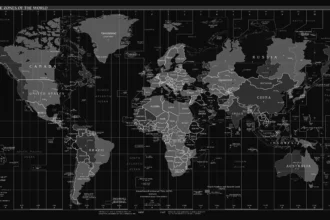How to Install OpenAI Using pip: A Comprehensive Guide
In the world of artificial intelligence and software development, OpenAI has become quite a buzzword. With its powerful language models and impressive capabilities, leveraging OpenAI’s tools has become essential for many developers. One of the quickest ways to get your hands on OpenAI’s packages is through pip, Python’s package installer. If you’re staring at your screen wondering how to install pip install OpenAI, don’t fret! This article will take you through the entire process step-by-step while keeping things engaging and informative.
Table of Contents
ToggleWhat is pip and Why You Need It
Before diving into the installation frenzy, let’s first understand what pip is. Essentially, pip stands for ‘Pip Installs Packages,’ and it supports the installation of Python packages from the Python Package Index (PyPI). If you’re working in Python and want to utilize third-party libraries—including OpenAI—pip is your go-to tool. No pip? No fun.
Picture yourself at a party, trying to have fun but realizing you forgot to bring your own playlist. Pip does that for you by fetching libraries like OpenAI, allowing you to focus on building cool stuff without working yourself into a frenzy trying to obtain necessary resources. Just like a good party requires good music, your Python projects require good packages!
Prerequisites: Preparing Your Environment
Now that we know what pip is, let’s get the stage set for installing OpenAI. This section will walk you through the prerequisites you need to have in place before installing.
- Python Installed: First and foremost, you need to ensure that Python is installed on your computer. You can download it from python.org. Installing Python is usually as easy as pie—just follow the prompts!
- Check pip Installation: Most Python installations come with pip, but it’s worth checking. Open your command line or terminal and type pip –version. If it returns a version number, you are good to go. If not, don’t panic! You can install it using these instructions from the official pip documentation.
Installing OpenAI with pip: The Steps
Are you sitting comfortably? Let’s embark on the exhilarating journey of installing OpenAI using pip.
- Open Your Terminal or Command Prompt: Depending on your operating system, you will need to open the terminal (on macOS or Linux) or command prompt (on Windows). You can often find this in your applications. For Windows, just search for “cmd” in the start menu.
- Type the Installation Command: The moment you’ve been waiting for is here! Type the following command in your terminal and hit Enter:
pip install openai
If you’ve ever seen a magic show, this is like the grand reveal! Piping this command should initiate the download and installation of the OpenAI library on your machine.
- Wait for the Installation to Complete: Depending on your internet connection speed, this process can take anywhere from a few seconds to a couple of minutes. You’ll see a myriad of messages. If you see ‘Successfully installed,’ you’ve officially welcomed OpenAI into your suite of tools!
- Confirm the Installation: Once finished, it’s a good habit to confirm that everything went smoothly. You can do this by executing the following command:
pip show openai
This command should provide you with details about the OpenAI package, confirming its existence on your machine.
Troubleshooting Common Issues
As any seasoned developer will tell you, technology isn’t always smooth sailing. Here are some common issues you might face and how to troubleshoot them.
- Permission Denied Error: If you encounter a ‘Permission denied’ error during installation, try running your command prompt or terminal as an administrator. On Windows, right-click the Command Prompt icon and select “Run as Administrator.” On macOS/Linux, prefix the pip command with sudo (just don’t forget that admin password!).
- Module Not Found Error: If, after your enthusiasm peaks, you try to import OpenAI only to be greeted with a ‘ModuleNotFoundError,’ make sure the installation completed successfully. If it didn’t, it’s as if you tried asking a question in an empty room!
- Update Pip: Sometimes, an outdated pip version can rain on your parade. Ensure your pip is up-to-date by running: pip install –upgrade pip This command helps you dodge compatibility issues down the road.
Exploring the OpenAI Library
Now that you’ve successfully installed OpenAI, let’s talk about what comes next. You can use this library to make API calls to join the fun of language generation, conversation, and various NLP tasks.
For starters, to use OpenAI, you need an API key. It acts like an exclusive VIP pass to OpenAI’s services. You can get your API key by signing up on the OpenAI website. Follow these steps:
- Navigate to the OpenAI signup page.
- Complete the signup process and go through any necessary verification steps.
- Once you’re in, find your account settings or API section to locate your API key.
With your newfound API key in hand, creating a simple application that utilizes the OpenAI library is like child’s play. Here’s an example of how you can make a basic call to the API:
import openai openai.api_key = “your_api_key_here” response = openai.ChatCompletion.create( model=”gpt-3.5-turbo”, messages=[ {“role”: “user”, “content”: “What is the meaning of life?”} ] ) print(response[‘choices’][0][‘message’][‘content’])
In this snippet, you’re querying the OpenAI API using the GPT-3.5 Turbo model. Don’t forget to replace your_api_key_here with the actual API key you obtained. With one command, you can access one of the most sophisticated AI models that technology has to offer!
Staying Updated: Maintaining Your OpenAI Installation
As in life, it’s never just about the installation; you must also keep your packages updated! Why? Because developers continuously make enhancements, improvements, or valuable bug fixes to libraries. Thankfully, keeping your OpenAI package up to date is a breeze with pip. Simply run:
pip install –upgrade openai
In a world where tech-savvy folks are always one step ahead, staying current allows you to leverage OpenAI’s latest features and improvements.
Wrapping It All Up
Congratulations! You’ve just leveled up your Python game by installing OpenAI with pip. If you’ve made it this far, you equipped yourself with the knowledge needed to navigate through the installation process, troubleshoot common issues, utilize OpenAI’s functionalities, and keep everything fresh and updated.
Remember, the journey doesn’t conclude here. Dive into the OpenAI documentation to explore various functionalities, engage with fellow developers through forums, and never stop experimenting. Embrace the wonders of AI and let your coding skills expand!
For those who might find it easier to grasp the installation process visually, here’s a handy video that summarizes everything beautifully:
Happy coding, and may your explorations with OpenAI take you to exhilarating new heights!