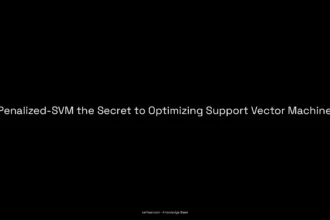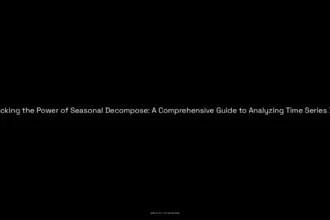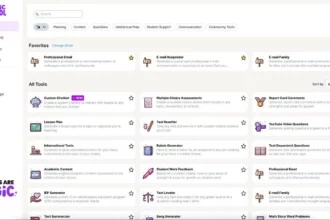How to Effectively Remove Meta AI from WhatsApp: A Practical Guide Hey there! So, I don’t know about you, but I have a bit of a love-hate relationship with technology. I mean, there are days I feel like an absolute whiz, breezing through my smartphone like it’s my best bud. But then, there are those moments — you know, when you open up WhatsApp and BAM! You’re hit with Meta AI? Seriously? And you’re thinking, “What happened to simple texting?” If you’re scratching your head, wondering how to shake off this invasive little intruder, you’ve come to the right place!
Table of Contents
ToggleWhat is this Meta AI Fuss?
Alright, let’s break it down. Meta AI is like that overenthusiastic friend who just won’t stop offering to help, even when you’re fine. It’s the new virtual assistant that Meta dropped into WhatsApp and other apps. When it first came onto the scene, I was like, “Hey, cool!” I thought it would be super helpful for quick replies or, you know, coordinating schedules and whatnot. However, after a hot minute of it popping up and suggesting stuff like, “Plan your day!” when all I wanted was to say “LOL” to my friend’s meme, my enthusiasm faded like a cheap paint job!
If you’re not vibing with this AI chat buddy either, let’s go over how you can take control of your WhatsApp experience. Spoiler alert: You can’t completely boot it out, but you can definitely tone it down!
Step-by-Step: Minimizing Meta AI in WhatsApp
1. Deleting the Chat
This may sound like a no-brainer, but I completely overlooked it when I first encountered Meta AI. Just tap on the conversation with Meta AI in your chat list – the chatbot is basically like any other contact. Long press on it, and select “Delete Chat.” Like poof! It’s gone. (Well, at least the chat history is.) But don’t get too comfy, it’s still lurking there in the background—kind of annoying like a wasp at a picnic.
2. Hiding the Meta AI Button
Next up — you can hide that pesky Meta AI button! Sounds like a magic trick, right? Go to Settings -> Chats and look for an option that says Show Meta AI Button. Just toggle it off! This will help clear up some screen space, making your chat experience feel less cluttered. Oh man, I remember the first time I did this, it felt like cleaning out my room after a month of neglect. Fresh and breezy!
3. Mute the AI Conversations
So, if deleting isn’t your jam and you wanna keep that chat for whatever reason, there’s always the option to mute. It’s super straightforward! Just open the chat with Meta AI, tap on the little info icon (the “i” inside a circle), and hit “Mute.” You can choose how long you want to silence it—15 minutes, an hour, or indefinitely! Can we just pause and appreciate the beauty of muting things we don’t want to engage with right now? Sometimes it’s exactly what we need.
4. Block the Meta AI Profile
If it’s really bugging you, consider blocking it. Head over to that chat, hit the three dots (or hamburger menu, whatever you call it) on the top right corner, and select Block. Just like that, it’s like giving unwanted guests the boot. They might knock but won’t get in! Although, let’s be real—blocking won’t get rid of the feature completely; it’s more of a temporary safeguard.
What You Should Keep in Mind
Alright, here’s the scoop — while these steps can help minimize Meta AI, fully disabling it? Yeah, that’s a bit trickier. The folks at Meta have pretty much made it clear you can’t just shut it down like a computer. Kinda frustrating, right? It’s like trying to turn off a light when the bulb is permanently wired to your walls.
But don’t fret! As annoying as it can be, learning to work around it can actually empower you. Plus, think of the stories you can tell your friends about “that time I triumphed over Meta AI!”
FAQs About Meta AI on WhatsApp
- Can I completely remove Meta AI from WhatsApp? Not entirely. You can only mute, hide, or block it to minimize its presence.
- Can I stop receiving prompts from Meta AI? You can’t stop them completely, but hiding the button helps!
- Will Meta AI affect my regular chats? Not directly, but it can feel intrusive when you’re trying to casually chat.
Final Thoughts
There you have it! With a little patience and some tips up your sleeve, you can manage the presence of Meta AI on your WhatsApp. It might be a new feature that feels more controlling than useful at times, but hey, user control is power! If nothing else, just remember you’re not alone in this battle against overly eager tech. Each time you work to minimize it, think of it as a small victory in reclaiming your messaging experience. Follow these steps to take control of your WhatsApp experience now, and who knows, maybe we’ll all figure this out together!
And as always, remember to share any tricks or tips you discover along the way— we’re all in this tech struggle together!