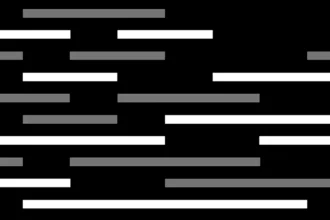Table of Contents
ToggleHow to Send PDF to GPT-4 API: A Comprehensive Guide
The ability to upload and analyze PDF files directly within the GPT-4 API opens up a world of possibilities for developers and businesses alike. Imagine extracting key information from legal documents, summarizing research papers, or even automatically filling out forms. This powerful functionality empowers users to leverage the capabilities of GPT-4 for a wide range of tasks.
However, sending a PDF to the GPT-4 API isn’t always straightforward. This guide aims to provide a comprehensive understanding of the process, exploring various techniques and best practices. We’ll delve into the nuances of using the GPT-4 Vision model, leveraging custom Copilot GPT, and even examining alternative approaches like converting PDF to images.
Leveraging GPT-4 Vision for PDF Analysis
GPT-4 Vision, a pre-trained model, stands out for its ability to extract structured data from PDF documents without requiring custom model training. This makes it a valuable tool for developers seeking to analyze PDF content efficiently.
1. Understanding the Process:
- Upload the PDF: Begin by uploading your PDF file to the GPT-4 Vision API. This can be done programmatically using libraries like Python’s
requestsor through a web interface. - Model Processing: The GPT-4 Vision model analyzes the PDF, identifying key elements like tables, text, and images. It then translates this information into a structured format, making it easily accessible for further processing.
- Data Extraction: You can use the extracted data to perform various tasks, such as:
- Summarizing the content of the PDF.
- Identifying specific keywords or phrases.
- Extracting data from tables or forms.
2. Practical Applications:
- Legal Document Analysis: Lawyers can use GPT-4 Vision to analyze contracts, legal briefs, and other documents, extracting key clauses, identifying potential conflicts, and summarizing complex legal arguments.
- Research Paper Summarization: Researchers can leverage the model to quickly summarize scientific papers, extracting key findings and identifying relevant citations.
- Form Automation: GPT-4 Vision can automate the process of filling out forms, extracting data from PDF forms and automatically populating the required fields.
3. Example Code:
“`python
import requests
Replace with your API key
api_key = “YOUR_API_KEY”
Replace with your PDF file path
pdf_file_path = “your_pdf_file.pdf”
Open the PDF file
with open(pdf_file_path, ‘rb’) as pdf_file:
pdf_data = pdf_file.read()
API endpoint for GPT-4 Vision
url = “https://api.openai.com/v1/vision/analyze”
Prepare the request payload
headers = {
“Authorization”: f”Bearer {api_key}”,
“Content-Type”: “application/json”,
}
data = {
“image”: pdf_data,
“model”: “gpt-4-vision”,
}
Send the request
response = requests.post(url, headers=headers, json=data)
Process the response
if response.status_code == 200:
# Extract the structured data
data = response.json()
print(data)
else:
print(f”Error: {response.status_code}”)
“`
Sending PDF to Custom Copilot GPT
If you’re looking for a more flexible approach, consider using custom Copilot GPT. This allows you to upload PDF files as attachments, enabling GPT-4 to process the content within the context of your specific task.
1. Setting Up Custom Copilot GPT:
- Create a Custom Model: Start by creating a custom GPT model within the OpenAI platform. This allows you to fine-tune the model’s behavior for your specific use case.
- Upload the PDF: Once you have your custom model, you can upload the PDF file as an attachment. The model will then analyze the content and provide responses based on the information within the PDF.
2. Advantages and Limitations:
- Contextual Understanding: Custom Copilot GPT provides a more nuanced understanding of the PDF content, as it can analyze the text in conjunction with the attached file.
- Limited File Types: Currently, only PDF files are supported as attachments. Other file types, such as images or Word documents, are not yet supported.
3. Example Use Case:
- Legal Contract Review: Imagine a scenario where you need to review a legal contract. You can upload the contract as an attachment to your custom Copilot GPT and ask questions like:
- “What are the key terms of this contract?”
- “Are there any clauses that require further attention?”
- “What are the potential risks associated with this agreement?”
Alternative Approaches: Converting PDF to Images
For situations where you can’t directly upload a PDF to the GPT-4 API, converting the PDF to images can be a viable workaround. This approach leverages the GPT-4 Vision model’s ability to analyze images.
1. Conversion Process:
- PDF to Image Conversion: Use a library like
pdf2imagein Python to convert the PDF into a series of images. - Image Upload: Upload the images to the GPT-4 Vision API, either individually or as a batch.
- Image Analysis: The model analyzes the images, extracting text and other relevant information.
2. Considerations:
- Image Quality: The quality of the converted images can impact the accuracy of the analysis. Ensure that the images are clear and legible.
- Text Recognition: GPT-4 Vision may struggle to accurately recognize text from low-quality images.
- File Size: Converting a PDF to multiple images can result in larger file sizes, which may affect processing time and costs.
3. Example Code:
“`python
from pdf2image import convert_from_path
import requests
Replace with your API key
api_key = “YOUR_API_KEY”
Replace with your PDF file path
pdf_file_path = “your_pdf_file.pdf”
Convert PDF to images
images = convert_from_path(pdf_file_path)
API endpoint for GPT-4 Vision
url = “https://api.openai.com/v1/vision/analyze”
Prepare the request payload
headers = {
“Authorization”: f”Bearer {api_key}”,
“Content-Type”: “application/json”,
}
for i, image in enumerate(images):
# Save the image to a temporary file
image_file_path = f”image_{i}.jpg”
image.save(image_file_path)
# Open the image file
with open(image_file_path, 'rb') as image_file:
image_data = image_file.read()
data = {
"image": image_data,
"model": "gpt-4-vision",
}
# Send the request
response = requests.post(url, headers=headers, json=data)
# Process the response
if response.status_code == 200:
# Extract the structured data
data = response.json()
print(data)
else:
print(f"Error: {response.status_code}")
“`
Choosing the Right Approach
The best approach for sending a PDF to the GPT-4 API depends on your specific needs and the nature of the PDF document.
- GPT-4 Vision: Choose this method if you need to extract structured data from a PDF, such as tables, text, and images. It’s a simple and efficient approach, especially for large volumes of PDFs.
- Custom Copilot GPT: Opt for this approach if you require a more contextual understanding of the PDF content, allowing GPT-4 to analyze the text in conjunction with the attached file.
- PDF to Image Conversion: Consider this method if you can’t directly upload the PDF to the GPT-4 API. However, be aware of potential limitations related to image quality and text recognition.
Best Practices for PDF Analysis with GPT-4
- Optimize File Size: Large PDF files can increase processing time and costs. Consider optimizing the file size by removing unnecessary elements or compressing the document.
- Ensure Clarity: Ensure that the PDF document is clear and legible, with well-defined text and images. This improves the accuracy of GPT-4’s analysis.
- Experiment with Models: Try different GPT-4 models, such as GPT-4 Vision and custom Copilot GPT, to find the best fit for your specific use case.
- Test and Iterate: Thoroughly test your implementation and iterate on your approach based on the results. This ensures that you achieve the desired outcomes.
Conclusion
Sending a PDF to the GPT-4 API opens up a world of possibilities for developers and businesses. By leveraging GPT-4 Vision, custom Copilot GPT, or alternative approaches like converting PDF to images, you can unlock the power of GPT-4 for tasks like document analysis, summarization, and form automation.
As the GPT-4 API continues to evolve, we can expect even more innovative ways to interact with PDF files. By staying informed about the latest advancements and adopting best practices, you can leverage the power of GPT-4 to streamline workflows, enhance efficiency, and unlock new insights from your PDF documents.
Can I upload a PDF to GPT-4 API?
Yes, you can upload PDF files to GPT-4 API, allowing you to analyze the rules in the document.
Does GPT-4 support PDF files for analysis?
Yes, GPT-4 Vision is a pre-trained model that can extract structured data from PDF documents without the need for custom model training.
Can I upload PDF files to GPT-4?
Yes, you can upload PDF files as attachments to your custom Copilot GPT, enabling you to work with PDF documents within the system.
How can I upload a PDF to GPT-4 API for analysis?
You can convert the PDF to images and feed them to the vision model as multi-image inputs, or programmatically convert the PDF into text using Python and then call the GPT-4 API with the text.