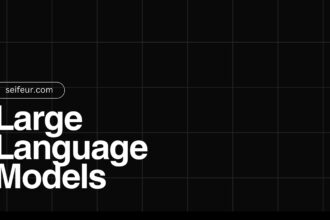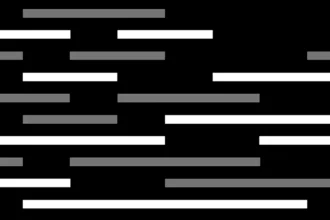How to Turn Off Meta AI on Instagram: A Simple Guide – Are you feeling overwhelmed by the buzzing presence of AI on Instagram? Trust me, I get it. It’s like you open the app, and suddenly, there’s this friendly chatbot popping up, virtual confetti flying everywhere, all while you just want to scroll through cute cat pics or check out your friends’ latest adventures. In a world where we’re already bombarded by notifications and digital interactions, the last thing I need is an AI wanting to chat. Well, if you’re nodding your head in agreement, you’re in the right place! Today, I’m going to help you take back control over your Instagram experience. So, sit back, grab your favorite snack, and let’s dive into how to turn off Meta AI on Instagram.
Table of Contents
ToggleUnderstanding Meta AI and Its Role on Instagram
Before we get into how to turn off Meta AI, let’s take a quick detour and talk about what it is. Meta AI essentially acts as a virtual assistant on your Instagram. It helps with searching for content, answering questions, and sometimes even recommending new posts. I remember the first few times I encountered it; I thought it was so nifty. I could just ask it for the best vegan recipes or fashion tips, and bam! Information at my fingertips. But as time went on, I began to feel… how should I put it? Just a bit suffocated by this AI buddy.
Here’s the kicker: while Meta AI can tailor content to your interests, there’s a catch. Those personalized experiences come with the cost of our privacy. You see, this AI is constantly collecting data about your behaviors and activities on the platform. A recent survey revealed that over 60% of Instagram users share concerns regarding how AI might be monitoring their interactions. Frustrating, right? So, if you’re not into feeling like you’re under the watchful eye of a digital assistant, you’re definitely not alone!
Step-by-Step Instructions to Turn Off Meta AI
Alright! If you’re ready to hit the brakes on that digital chatty-kathy, let me guide you through the steps to mute or turn off Meta AI on Instagram. It’s way easier than you’d think!
- Open the Instagram app on your phone.
- Locate the search bar at the top. You’ll see a blue-gradient circle—tap that.
- Next, you’ll notice a blue arrow to the right of this circle. Guess what? You gotta click that, too!
- Now, look for the “i” icon—it’s like a little info nugget. Tap on that.
- Now comes the magical part: select “Mute.” Here’s where you can choose how long you want Meta AI to keep quiet. You can set it for 15 minutes, a couple of hours, or even choose “Until I change it” for a chill indefinite mute.
And voila! Just like that, you’ve tossed a virtual sock in the mouth of your AI companion. I wish I could tell you I didn’t make any mistakes my first go around… but I did! I accidentally tapped “Mute” for only 15 minutes while I was venting to a friend about how much I couldn’t stand AI—rookie mistake! So just make sure you pick the right time frame!
Frequently Asked Questions (FAQs) about Meta AI on Instagram
Still have questions buzzing around in your head like fruit flies at a picnic? Let’s tackle some common queries about Meta AI.
- Will I lose personalized content if I mute Meta AI? Okay, so here’s the tea: muting the AI won’t wipe your feed clean. You might see a few less personalized recommendations, but you’ll still have your usual fare of posts. Like, hello, your feed is still curated from the accounts you follow!
- What if I encounter issues while muting Meta AI? If you find yourself in a tangle, close the app and reopen it. Sometimes, it just needs a little pep talk to get back on track. If that doesn’t work, checking for app updates is always a solid move.
Exploring Alternatives to Meta AI on Instagram
Alright, now let’s tackle the million-dollar question: how do I manage my Instagram experience without Meta AI? You’d be surprised at how much power you actually have!
- Customize Your Feed: Instead of relying on AI’s guidance, embrace the good ol’ manual method for customizing your feed. Follow accounts that genuinely interest you, and don’t hesitate to unfollow those that don’t. It’s like spring cleaning, but for your digital space!
- Disable Notifications: Do you ever feel like your phone’s about to explode with notifications? Same. If that’s the case, consider turning off non-essential notifications so you’re in control of your screen time.
- Engage with Content: The more you interact with the content you love, the more Instagram will understand what you enjoy without the help of a chatbot. So, go ahead, like, comment, and dive into the posts that resonate with you!
Ultimately, taking back control of your Instagram experience is all about knowing what you want out of the platform. I spent a good chunk of time feeling frustrated about the AI features, but once I figured out how to mute them, it felt like I had a light bulb moment! Who knew simple steps could make such a huge difference?
Conclusion
Turning off Meta AI on Instagram isn’t just about enjoying a quieter feed; it’s about taking back control over your user experience! While muted AI features can reduce personalization, it opens up avenues for you to curate and enjoy content your way. So go on, take the plunge! Have you tried turning off Meta AI yet? I’d love to hear your thoughts in the comments below. Remember, social media should feel like a cozy hangout rather than a tech takeover!