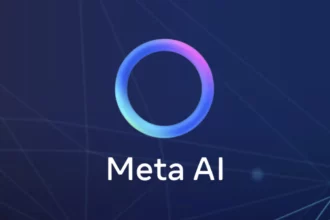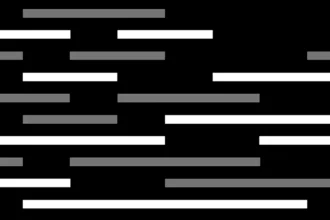How to Run Large Language Models (LLMs) Locally on Windows
Ah, running Large Language Models (LLMs) locally on Windows? It’s like bringing the party to your own backyard instead of renting out a fancy venue! Let’s dive into the cool world of LM Studio and unleash those powerful LLMs right on your humble Windows computer.
LM Studio is basically your local LLM playground, where you can tinker with these linguistic geniuses without breaking the bank. Remember those fancy LLMs like ChatGPT and Gemini hogging all the cloud space? Well, toss that worry aside because now you can have them cozying up on your personal computer using LM Studio.
But before you leap into this LLM adventure, let’s ensure your Windows PC is all prepped up for the magic to unfold. You’ll need a processor that supports AVX2 and ideally 16GB+ of RAM (because who doesn’t love a memory boost?). And if you’ve got an NVIDIA/AMD GPU chilling in your system, even better!
So, how do you start this nerdy quest?
First things first—grab yourself LM Studio for Windows from their official site. It’s a mere 400MB download – so cling onto that excitement if your internet speed decides to take a mini vacation midway.
Next up, it’s model-browsing time! Once LM Studio launches its charm on your screen, hit that magnifying glass icon to peek at the smorgasbord of model options available. Take heed; these models are no lightweights; they might take some time prancing onto your PC.
Once your chosen model waltzes in after the download dance-off, pop over to the Speech Bubble icon and select your favored model to load. And voilà! Your local LLM is now ready for some chit-chat action!
And hey, feeling like speeding things up a notch? Just toggle on GPU acceleration on the right side for turbo-charged responses!
See how simple that was? Setting up an LLM locally isn’t rocket science anymore—it’s more like baking a piece of cake! Plus, if privacy concerns loom over you like storm clouds, fret not! Running an LLM locally means keeping those data collection worries at bay with LM Studio playing guardian angel.
Now it’s game time—dive into the world of local LLMs with LM Studio and unleash linguistic magic on Windows! Give it a whirl and drop us a line in the comments about your exhilarating journey ahead!
Ready for more insightful tips and steps ahead? Keep reading to unravel more secrets of navigating through LM Studio effortlessly!
Let’s make this tech adventure even more fun exploring advanced tips and tricks together!
Table of Contents
ToggleStep-by-Step Guide to Running LLMs Locally Without Hassle
To run Large Language Models (LLMs) locally on Windows without breaking a sweat, look no further than LM Studio. It’s your ticket to turning your personal computer into a linguistic powerhouse. But before you get your hands dirty with this tech magic show, let’s shed some light on the hardware requirements that will make sure your LLM runs smoother than butter!
- LM Studio allows you to run Large Language Models (LLMs) locally on your Windows computer, giving you control and privacy over your data.
- Ensure your Windows PC has a processor that supports AVX2, at least 16GB of RAM, and ideally an NVIDIA/AMD GPU for optimal performance.
- To set up an LLM locally, download LM Studio from the official site, browse and select your desired model, and enable GPU acceleration for faster responses.
- Running LLMs locally on Windows with LM Studio is like hosting a party in your own backyard – convenient, fun, and under your supervision!
Hardware Requirements for Local LLMs:
Let’s decode these hardware specifics step by step. For an optimal experience with LLM Studio, ensure your Windows machine packs a processor that supports AVX2 instructions – consider it the secret sauce for those snappy responses! Aim for 16GB+ of RAM; after all, who doesn’t love an extra sprinkle of memory power to fuel those linguistic marvels? If you happen to have an NVIDIA or AMD GPU tucked away in your system, rejoice in that added boost for lightning-fast model responses and performance.
Setting Up LM Studio on Windows:
Once you’ve embraced your computer’s hardware glory, kickstart the process by snagging LM Studio from their official site – it weighs in at just 400MB (that’s less than a fun-sized download treat!). Next up, delve into model browsing nirvana within LM Studio by clicking that magnifying glass icon. Explore the array of models available at your fingertips – feel free to take a virtual stroll through this linguistic model paradise.
Model Installation Magic:
As you zero in on your chosen model within LM Studio, unleash it by selecting the Speech Bubble icon and loading up your preferred brainy conversationalist. And here comes the grand reveal: toggle on GPU acceleration from the right side if you’re feeling fancy and want those supercharged responses at warp speed!
Running LLMs locally on Windows is no longer a distant dream – it’s as easy as pie! With LM Studio as your trusty sidekick and these hardware tidbits in mind, embark on this local LLM adventure like a pro. Stay tuned for more exciting chats ahead!
So, are you now ready to welcome these savvy language models onto your Windows setup effortlessly? Let me know how smooth sailing was with setting up an LLM using LM Studio on Windows—they say great conversations begin with great beginnings! 🚀
Set Up Your Environment: LM Studio Requirements
To set up your environment with LM Studio for running Large Language Models (LLMs) locally on Windows, you need to ensure that your system meets the necessary requirements for a smooth and efficient experience. Let’s break down the steps to get you ready to embark on this linguistic adventure!
First and foremost, head over to the official LM Studio website and download the installer that matches your Windows operating system. This initial step is like receiving an exclusive invite to a tech-savvy soiree right at your fingertips.
Now that you’ve got the installer snug in your downloads folder, go ahead and launch the LM Studio application. It’s like unlocking the door to a world where linguistic magic awaits—imagine stepping into a virtual realm brimming with conversational wizards and textual sorcery.
Next up, it’s time to browse through the array of featured models waiting just for you within LM Studio. From zephyr-7b to mistral-7b-instruct, these models are like characters in a linguistic fairy tale—all ready to engage in witty banter and insightful conversations at your command.
If you’re looking for something more specific, don’t hesitate to utilize the search bar within LM Studio. Type in model names or types that tickle your fancy, and watch as the options unfold before you like pages from a magical book.
Once you’ve found THE model that speaks directly to your soul (or rather, CPU), simply select it and hit that all-important “Download” button. Remember, storage space is key when dealing with LLMs—it’s like adding extra shelves in your brain library to accommodate these knowledge-packed models with ease.
Pro tip: Opt for 4–5 bit quantization models for a speedy performance boost without compromising on storage space. These lightweight champs only require around 5GB of storage—a win-win situation indeed!
Additionally, consider configuring settings based on individual preferences—it’s like customizing your spellbook before delving into mystical encounters.
With these steps mastered, you’re now primed and geared up for an exhilarating journey into the realm of local LLMs using LM Studio on Windows! So go ahead, click those buttons, download those models, and immerse yourself in captivating conversations with these digital linguists. Ready to spark some linguistic magic? Time to unleash those LLM wonders right from the comforts of home!
Using Hugging Face to Run LLMs Locally on Your Windows Machine
To unleash the power of running Large Language Models (LLMs) locally on your Windows machine, let’s dive into leveraging Hugging Face as our trusty companion. Hugging Face offers a seamless integration that allows you to bring these linguistic marvels right to your personal computer.
Running LLMs Locally with Hugging Face:
- Download the Model: Head over to the HuggingFace Hub and choose a model that tickles your fancy. Here, you can download both the model weights and tokenizer weights for your selected LLM.
- Organizing Files: Once downloaded, ensure you place these files in a local directory on your Windows machine. Think of it as neatly arranging your book collection on designated shelves for easy access.
- Create a Configuration File: To make Hugging Face recognize and access these locally stored model weights, create a configuration file in which you specify the transformers_home path pointing to the directory where you stashed those downloaded model and tokenizer weights.
- Running LLMs Locally: With Hugging Face at your fingertips, unleash the magic of running LLMs locally using popular frameworks like GPT4All, LM Studio, Jan, llama.cpp, llamafile, Ollama, and NextChat across Windows, macOS, or Linux systems.
Fact:
Did you know that NVIDIA’s GeForce RTX series and AMD’s Radeon RX series GPUs are excellent choices for running local LLMs due to their blend of performance and power efficiency?
With this straightforward setup guide harnessing the prowess of Hugging Face on your Windows PC – it’s time to enjoy seamless interactions with those witty language models right from the comfort of your own digital backyard! Ready to level up your linguistic adventures? Now go ahead – download those model weights with a skip in your step and embrace conversation sprouting from within your very laptop! 🚀
Exploring Local LLMs for Coding and Other Use Cases
Exploring Local LLMs for Coding and Other Use Cases:
When it comes to running Large Language Models (LLMs) locally, the possibilities are endless, especially with the introduction of llamafile as the seventh option in our toolkit. With seven ways to run LLMs locally on Windows, macOS, and Linux, you have a plethora of easy-to-use frameworks at your disposal, such as GPT4All, LM Studio, Jan, llama.cpp, llamafile, Ollama, and NextChat. These tools open up a world of linguistic marvels right at your fingertips.
Now let’s delve into these methods further to help you seamlessly integrate local LLMs into your existing codebase or explore new use cases like coding or text generation with finesse. Let’s break down your journey into tapping into the power of local LLMs using these frameworks:
- GPT4All: With its user-friendly interface and versatility, GPT4All is a great starting point for running LLMs locally. It provides an easy-to-use GUI application that simplifies the process of setting up and interacting with models.
- LM Studio: If you’ve been using LM Studio to run different models locally but are considering switching to another tool for coding or other tasks, fear not! LM Studio offers a seamless transition between models with its intuitive interface.
- Jan: Another gem in the realm of local LLM frameworks is Jan. This framework caters to users looking for advanced customization options and fine-tuning capabilities to tailor their experience with language models.
- Llama.cpp & Llamafile: The dynamic duo of llama.cpp and llamafile brings a unique twist to running LLMs locally. These tools offer robust features for model deployment and management while ensuring optimal performance in various use cases.
- Ollama & NextChat: Bringing innovation and efficiency to the table are Ollama and NextChat. Whether it’s enhancing conversational AI applications or streamlining text generation tasks, these frameworks provide cutting-edge solutions for harnessing local LLM potential.
- HuggingFace Integration: To enhance your journey with local LLMs further, consider leveraging HuggingFace integration for seamless access to diverse model options from their hub. This integration broadens your horizons by offering a vast repository of model weights and tokenizer assets ready for local deployment.
By exploring these versatile frameworks tailored for running LLMs locally on Windows machines or across different operating systems like macOS and Linux, you’ll unlock boundless opportunities in coding projects or other engaging applications that require linguistic prowess at its best.