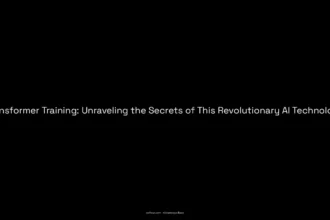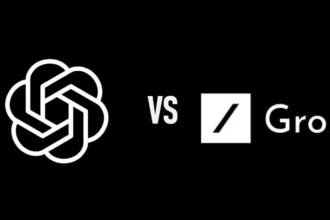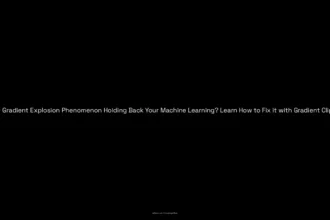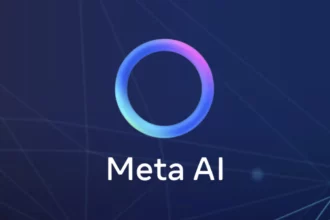How to Install Meta AI: Step-by-Step Guide for Users
Hey there, fellow tech enthusiasts! So, you’ve heard all the buzz about Meta AI, and you’re ready to jump on the bandwagon. Awesome! I remember the first time I tried to set up an AI on my Facebook. It felt like a maze, honestly. But don’t worry, I’m here to guide you through this step-by-step. Trust me, it’s much simpler than it sounds.
Table of Contents
ToggleLet’s Dive Right into Installing Meta AI
First off, you’ll need to grab your smartphone or tablet and open the Facebook or Messenger app. It’s easy-peasy! I well remember the time I thought I could just use my desktop, but oh, was I wrong! Some features are only available on mobile. Lesson learned!
Here’s what you’ll need to do:
- Update the App: Make sure that you have the latest version of Facebook or Messenger. To do this, go to your device’s Play Store (or App Store if you’re an Apple person) and check for updates.
- Log in: Once updated, open the app and log into your account. You don’t wanna miss out on the fun!
- Find the Help Center: Tap on your profile picture at the top right corner of the screen, and scroll down to find “Help Center.”
- Search for Meta AI: In the Help Center, you’ll see a search bar. Type in “Meta AI,” and hit enter!
- Select an Option: You’ll see some options for interacting with Meta AI like “Ask Meta on Facebook” or “Learn or Chat with Meta AI on Facebook.” Just tap on one of those. Trust me, they offer pretty useful info.
- Tap the Meta AI Icon: After selecting, you’ll get a nice little chat icon for Meta AI. Give it a tap!
And just like that, you’re set to chat with Meta AI on Facebook! Woohoo! 🎉 It’s like having a virtual buddy ready to help you out at any hour. I still recall my first chat with it, asking for the weather, and it felt somewhat futuristic—super cool.
How to Use Meta AI
Alright, so you’ve installed it—now what? Well, using Meta AI is pretty straightforward.
- Open the Messenger App: Start by launching the Messenger app. You’ll see the Meta AI tab there.
- Start a Conversation: Just tap on it. I remember accidentally starting a group chat and bringing my friends into it. Oops! But hey, we all learned a thing or two about AI together, right?
- Type Your Request: Make sure to type your prompt after you type @ in the message field. It’ll give a dropdown of options, and you should see Meta AI. Choose that!
- Agree to Terms: If prompted, read and acknowledge the terms and conditions. Definitely not the thrilling part but necessary.
Finally, ask your questions or tell it what you need. The excitement when you see it pop up answers like magic is just priceless!
Troubleshooting Those Pesky Issues
Now, let’s be real. Sometimes things don’t go as smoothly as planned. Here are a few common hiccups—and solutions—from my personal experience.
- Can’t Find Meta AI? Ensure you’re searching in the correct Help Center. I once ended up searching on Google instead and spent a solid 30 minutes getting nowhere. Just stick to the app!
- App Crashes If your Facebook or Messenger app keeps crashing, try closing it completely and restarting your phone. That usually does the trick for me.
- Missing Features: Not every user has access to all features right away. Sometimes you gotta wait for updates to roll out to all accounts, or it may not be available in your country yet. Bummer, I know.
- Responses Taking Too Long: Give it a moment. Sometimes, it feels like you’re waiting for a response just forever. Patience is key, folks!
Tips and Tricks for a Smooth Installation
From my ups and downs with technology, here’s the scoop on making your installation experience smooth as butter:
- Stay Updated: Regularly check for updates to your app. This isn’t just for Meta AI, but for all your apps. They are constantly improving things!
- Tweak Notification Settings: Adjust your notification settings so you don’t miss messages. I switched off my notifications for a bit and missed a lot of important updates.
- Explore Features: Don’t just ask questions. Explore different features! Meta AI has a range of functionalities, and you can get some fun interactions going.
I can still remember some of the wild things I discovered by simply testing out various commands. It’s like playing around with a new toy—don’t be afraid to experiment!
Wrapping It Up!
So, there you have it! Installing and using Meta AI on Facebook is not as daunting as it may first seem. If I can figure it out, I’m sure you can too! Just follow the steps, keep your app updated, and you’ll be chatting away in no time.
Before you go, don’t forget to check out some supported content related to Meta AI features—there’s a lot of interesting stuff to learn! Embrace the future; the AI revolution has arrived. Good luck with your installation, and may your chats be ever insightful!
Got questions? Drop them below! Happy chatting!