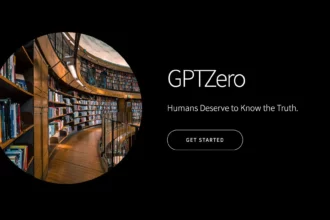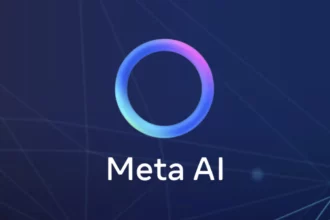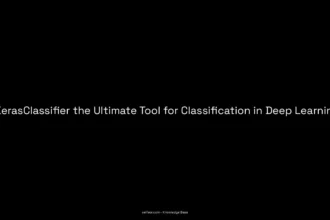Table of Contents
ToggleHow to Block Meta AI: Your Ultimate Guide to Mute Notifications
Hey there! So, I’ve been diving into the world of social media and, you know what? I’ve come across some pretty interesting stuff lately, particularly about Meta AI. Truth be told, I was scratching my head wondering how to block it entirely when it first popped up on my Facebook and Instagram feeds. It appears as that annoying blue circle that seems to have taken over all the fun in exploring what to do next online. Seriously, does it ever end?! Anyway, let’s get into the nitty-gritty of mastering how to effectively manage, or, as I like to say, “mute” this digital chatter. Grab a comfy chair because we’re about to navigate this together!
First the Bad News: You Can’t Completely Remove Meta AI
Alright, so let’s rip off the band-aid – you can’t fully block or remove Meta AI from your app. I tried everything, even followed the bot’s ridiculous suggestions thinking maybe it was just my tech skills at play, only to end up with a jumbled mess of instructions that led nowhere. The AI will throw out a series of fancy words that lead you to nowhere (classic AI, huh?). So, if your goal was to kick it out of your digital life entirely, I feel ya, but this one’s a bummer.
No Worries! Let’s Mute That AI
Now onto the good stuff! Mute is your best friend here. Think of it as hitting snooze on your alarm clock— you know it’s there, but you don’t wanna hear it yet. Here’s how to mute that pesky AI on both Facebook and Instagram:
Muting Meta AI on Facebook
- Open your Facebook app and look for that irksome blue circle crammed above your feed. Tap it!
- If it doesn’t take you straight to a chat, you can pick one of the “bubbles” that pop up on the search menu.
- Once you’re deep into the chat, type “/mute” and hit send. Bam! You’ve muted it!
- If that’s too easy, you can also tap the little “i” icon in the top right corner of the chat window. From there, choose the “Mute” option and pick how long you want it to be muted. That’s right— you get to control the mute duration!
Caveat: even if you mute it, that pesky blue icon is sticking around. So, sorry, not sorry, you’ll have to endure its presence until they decide to make fancier updates.
Now for Instagram Muting
- Open up your Instagram app and head to that Search and Explore tab. You’ll find the box labeled “Ask Meta AI anything” waiting for your input. Not creepy at all, right?
- Tap on that box, and you’ll see a blue arrow on the right side. Give it a friendly poke!
- This opens up the Meta AI chat window. Click the “i” icon on the top right of that window.
- Similar to Facebook, you’ll get a screen that allows you to mute it. Tap that mute icon (with the bell) and you’re golden! 🎉
If all else fails, the old-school way still works! Just type “/mute” in the chat and hit send. You’ll get a little message back confirming that the AI will be quiet for now. It’s like telling a toddler to take a timeout— simplicity is key!
What Happens When You Mute Meta AI?
So, here’s the deal: when you mute it, you won’t get AI notifications or responses. But be warned, every time you trigger the AI with another search bubble, it’ll pop up again, even if you previously muted it. You’d think that they’d introduce a simple way to just “go away,” but alas, it’s an ongoing saga!
Quick Tips to Manage Your Digital Experience
You know, one thing I learned the hard way was that it’s not just about muting the AI. It’s about managing your interactions with technology and how it intrudes in your day-to-day life. Here are a few tips I’ve gathered through my own trials and tribulations:
- Make Use of Notifications Settings: Check out your notifications settings continually. They’re your best ally! Navigating through them on Facebook or Instagram can reveal myriad options for precise control over what you want to get pinged about.
- Give Feedback: If you’re really frustrated with Meta AI, send feedback! They thrive on user input, so let them know how you feel. Your voice matters, even if it feels like you’re talking into the void.
- Limit Time Spent on Apps: I’ve set myself personal limits, where I only check the apps once or twice a day— it’s done wonders in reducing my urge to click on those dreadful AI prompts. Less exposure equals less annoyance!
Wrapping Up the AI Chat
Alrighty, folks! We’ve gone through a maze of digital annoyances, and though blocking Meta AI like it’s an ex you don’t wanna see again isn’t possible, muting it helps keep your sanity intact. Remember to take control over your digital experience as much as you can, and don’t hesitate to send feedback about your troubles with Meta AI. They might just need a nudge in the right direction, just like I sometimes do when it comes to getting up early for work (groan).
So go ahead, give these steps a whirl and take back the control you deserve on your social media platforms. Until next time, happy muting!
Need more help? If you run into issues, don’t hesitate to reach out to Meta support directly or check out community forums where users often share similar aggravations and solutions!