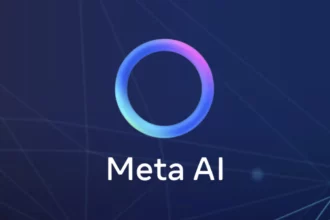Table of Contents
ToggleHow to Export ChatGPT Conversations
Exporting ChatGPT conversations is efficient and flexible using the ExportGPT plugin, which enables users to copy or export chat content from the ChatGPT web interface in multiple formats. This plugin integrates directly into the ChatGPT page as a sidebar tool, providing quick access to export functions.
Key Features of ExportGPT
- Simple one-click export or copy of conversation content.
- Multiple supported export formats:
- Markdown
- Screenshot
- HTML
- Excel
- Preview and modify export files before downloading.
- Customizable export settings such as which buttons to show and chat update time in file names.
- Supports exporting conversations with embedded images and shared links.
- Selective export options to include all content, invert selection, or export only ChatGPT’s answers.
Step-by-Step Usage Guide
- Go to ChatGPT website and engage in a conversation.
- The ExportGPT sidebar will appear on the right side of the screen with buttons for each export format.
- Click the preferred export format button.
- A pop-up panel opens allowing preview, optional modification, copying, or downloading the file.
Additional Information
ExportGPT is currently at version 1.46, last updated April 30, 2025. It is a 398 KiB English language plugin with optional in-app purchases. The developer provides comprehensive privacy assurances, confirming that user data is not sold or misused beyond core features.
For more details and downloads, users can visit the official homepage: https://chatopenai.pro/exportgpt/.
Key Takeaways
- ExportGPT enables exporting ChatGPT chats quickly in multiple file formats.
- The plugin offers preview, modification, and selective content export features.
- Privacy is a priority, with no user data sale or misuse.
- Accessible help and updates are available on the official developer website.
How to Export ChatGPT Conversation Effortlessly with ExportGPT
Exporting your ChatGPT conversations is a breeze thanks to ExportGPT, a nifty plugin that lets you copy or export chat content in various formats with just a click. No more cumbersome copy-pasting or worrying about losing your valuable chat history. This tool makes your ChatGPT interactions manageable, shareable, and savable in multiple convenient ways.
Imagine you’re deep in an inspiring ChatGPT discussion about cooking, or you get that perfect piece of code generated. You want to save it, share it, or even print it for later. ExportGPT steps in as your trusty sidekick.
Why You Should Care About Exporting ChatGPT Conversations
ChatGPT conversations can be goldmines of information. But capturing and preserving those gems has been tricky—until now. ExportGPT simplifies everything.
- Copies your chats quickly for easy pasting.
- Offers multiple export options—Markdown, PDF, HTML, Excel, or even screenshots. Talk about versatility!
- Keeps images intact within the exported content.
- Allows you to preview and tweak before saving.
This flexibility means you control what format fits your needs—whether you’re creating notes, sharing with colleagues, or archiving for research.
Getting Started with ExportGPT: Step-by-Step
- Open ChatGPT at https://chat.openai.com and start your conversation.
- Spot the ExportGPT plugin on the right sidebar—it appears with buttons for different export formats.
- Click your chosen format button (Markdown, PDF, screenshot, etc.).
- A preview window pops up. Here, you can modify the content, copy text, or download your file immediately.
Simple, right? No need to wrestle with copy-paste. Plus, the sidebar’s right there when you need it and easily hidden when you don’t.
The Feature Buffet: Customization and Convenience
ExportGPT doesn’t just export; it lets you dictate how. You decide which export buttons show up. Want a timestamp? No problem—insert the chat update time into your file name effortlessly.
Feeling picky about the content? Select all dialogue, invert selections, or export only the AI’s answers. This level of control saves time later on. And yes, shared ChatGPT links? ExportGPT handles those too.
Formats for Every Occasion
| Format | Best For |
|---|---|
| Markdown | Clean, lightweight text—ideal for developers and note-takers. |
| Official documents or printable records. | |
| HTML | Nifty for embedding conversations on websites or blogs. |
| Excel | Data analysis or organizing text. |
| Screenshot | Quick visual capture without fuss. |
Whether you’re a student, writer, programmer, or just curious, ExportGPT has a format that fits your unique needs.
Privacy Matters: ExportGPT Has Your Back
Worried about your chat data wandering off into the internet wild? Relax. ExportGPT sticks to core functions only:
- User data is not sold to third parties.
- It isn’t used or transferred for unrelated purposes.
- No credit checks or lending sneaky business.
Want to dig deeper? Check out their detailed privacy policy here. Knowing your data stays safe is a big win in today’s digital world.
Is ExportGPT Worth It?
If you frequently interact with ChatGPT, you’ll appreciate how much time and hassle ExportGPT saves. The plugin weighs just 398 KiB, so it’s lightweight and fast. Plus, it updates regularly (version 1.46 as of April 2025) with new features and bug fixes.
Already overwhelmed by choice? The plugin’s in-app purchases let you upgrade to ExportGPT Pro for more capabilities, letting serious users ramp up productivity.
Pro tip: Your chat history isn’t just for you. ExportGPT makes sharing insights easier than ever. That brainstorming session you want to email to colleagues? One click—even in Excel format!
Real Talk: How ExportGPT Changes Your Chat Experience
In my personal experience, manually saving ChatGPT chats used to be like trying to grab water with a sieve. ExportGPT feels like a sturdy bucket—solid, quick, and reliable.
Sharing conversations with clients or classmates? It’s now less about formatting headaches and more about productive discussions. Plus, being able to export in Markdown means you can plug text straight into your favorite writing apps or GitHub repos without a hitch.
Need Help? Support Is a Button Away
If something’s off or you want to suggest features, check out the official support page: https://chatopenai.pro/exportgpt/.
Wrapping It Up
Exporting ChatGPT conversations is no longer a chore thanks to ExportGPT—your all-in-one toolbox for quick, customizable export in multiple formats. It brings practical benefits like easy sharing, organized saving, and format flexibility. Plus, it respects your privacy.
So next time you’ve got a ChatGPT gem you want to preserve or share, why wrestle with the copy button? ExportGPT handles it smoothly. It’s a tool designed by users for users who want their AI chats handy anytime, anywhere.
Ready to give it a spin? Download the plugin, start chatting, and export your way to productivity bliss.
How do I export a ChatGPT conversation using ExportGPT?
Open ChatGPT and start a conversation. The ExportGPT sidebar appears on the right. Click any export format button, like PDF or Markdown. Preview or edit the export, then download or copy it.
What file formats can I export my ChatGPT chats to?
ExportGPT supports multiple formats: Markdown, Screenshot, PDF, HTML, and Excel. You can choose the format that suits your needs right from the sidebar.
Can I customize what parts of the conversation get exported?
Yes. ExportGPT lets you select all content, inverse select, or export only ChatGPT’s answers. You can also customize export settings like sidebar visibility and file naming.
Is it possible to export conversations from shared ChatGPT links?
Yes, ExportGPT supports exporting conversations accessed through shared ChatGPT links, making it easy to save and reuse shared content.
Does ExportGPT handle images within ChatGPT conversations?
Yes, the plugin supports image content inside conversations, ensuring that visuals are included in your exports.
Where can I get support or report issues with ExportGPT?
You can visit the support site at https://chatopenai.pro/exportgpt/ or send feedback via email to admin@chatopenai.pro for help or to report bugs.