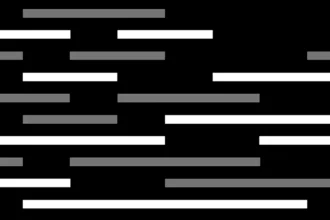Table of Contents
ToggleHow to Enable Web Browsing in ChatGPT 4?
Are you ready to unlock the full potential of ChatGPT 4? Imagine a world where your AI assistant can not only converse with you but also access and process real-time information from the vast expanse of the internet! That’s the power of web browsing in ChatGPT 4, and it’s a game-changer for anyone seeking a more comprehensive and dynamic AI experience.
But how do you actually enable this incredible feature? Don’t worry, it’s easier than you might think. Let’s dive into the steps and explore the exciting possibilities that await.
Unlocking the Power of Web Browsing: A Step-by-Step Guide
The ability to browse the web directly from ChatGPT 4 is a recent addition, but it’s already making waves. To get started, you’ll need a ChatGPT Plus subscription, which grants you access to the latest features and capabilities. But once you’re in, the process is surprisingly straightforward:
-
Locate the “GPT-4” Button: Your journey begins in the ChatGPT interface. Look for the “GPT-4” button, typically located at the top of the screen. Hover your cursor over this button – a subtle hint of what’s to come.
-
Discover the “Browsing Beta” Option: As you hover over the “GPT-4” button, a hidden menu will appear, revealing a treasure trove of possibilities. Among these options, you’ll find “Browsing Beta,” the gateway to your internet-powered AI experience.
-
Select “Browsing Beta”: Click on the “Browsing Beta” option, and you’ve officially activated web browsing capabilities within ChatGPT 4. The world of online information is now at your fingertips!
The Power of Web Browsing in ChatGPT 4: A World of Possibilities
With web browsing enabled, ChatGPT 4 transforms from a conversational AI into a true knowledge powerhouse. Let’s explore some of the exciting possibilities that this feature unlocks:
-
Access Real-Time Information: Gone are the days of relying on outdated knowledge bases. ChatGPT 4 can now access the latest news, research articles, product reviews, and more, providing you with the freshest information available.
-
Enhanced Conversational Abilities: Imagine engaging in a conversation about a specific topic, and ChatGPT 4 seamlessly pulls information from the web to support its responses. This dynamic interaction elevates the conversational experience to new heights.
-
Personalized Recommendations: Need suggestions for a new restaurant, a movie to watch, or a book to read? ChatGPT 4 can leverage its web browsing capabilities to find personalized recommendations tailored to your preferences.
-
Creative Content Generation: Web browsing empowers ChatGPT 4 to generate creative content that’s informed by real-world data. From blog posts and articles to poems and scripts, the possibilities are endless.
-
Research and Analysis: ChatGPT 4 can now act as your research assistant, gathering, analyzing, and summarizing information from the web, saving you time and effort.
Navigating the Web with ChatGPT 4: A User-Friendly Experience
While the concept of an AI browsing the web might sound complex, OpenAI has made the user experience remarkably intuitive. Here’s how it works:
-
Prompting ChatGPT 4 to Browse: You guide ChatGPT 4’s web browsing by providing clear and concise prompts. For example, you might ask: “What is the latest news on the stock market?” or “Find me a recipe for chocolate chip cookies.”
-
Automatic Web Search: ChatGPT 4 automatically searches the web using Microsoft’s Bing search engine. This ensures accurate and relevant results, drawing from a vast database of online information.
-
Contextual Understanding: ChatGPT 4 doesn’t just retrieve random web pages. It analyzes the content, understands the context of your query, and provides you with a concise and relevant summary of the information it finds.
-
Direct Link to Sources: To ensure transparency and allow you to delve deeper into the information, ChatGPT 4 provides direct links to the source websites, enabling you to explore the original content.
The Future of AI: Web Browsing and Beyond
Web browsing in ChatGPT 4 is a significant step forward for AI technology. It’s a testament to the rapid advancements being made in the field, and it’s a glimpse into a future where AI seamlessly integrates with the real world. As this technology continues to evolve, we can expect even more groundbreaking capabilities, such as:
-
Image and Video Analysis: Imagine ChatGPT 4 analyzing images and videos, providing insights and understanding the visual world.
-
Real-Time Interaction: The ability to interact with the web in real-time, responding to dynamic information and events as they happen.
-
Personalized AI Assistants: AI assistants that learn your preferences, anticipate your needs, and provide you with tailored information and services.
Navigating the Challenges of Web Browsing in ChatGPT 4
While web browsing in ChatGPT 4 is a powerful tool, it’s important to be aware of some limitations and potential challenges:
-
Bias and Misinformation: The internet is a vast and diverse landscape, and it’s not always a reliable source of accurate information. ChatGPT 4 can be susceptible to bias and misinformation, so it’s crucial to critically evaluate the information it provides.
-
Website Restrictions: Some websites may restrict access to bots like ChatGPT 4. This can limit the information available to the AI, and you might encounter messages indicating that a website is inaccessible.
-
Privacy Concerns: As ChatGPT 4 browses the web, it collects data, which raises privacy concerns. OpenAI is actively addressing these concerns, but it’s essential to be aware of the potential implications.
-
Ethical Considerations: The integration of AI with the internet raises numerous ethical questions, such as the potential for misuse, the impact on jobs, and the control of information. It’s crucial to engage in thoughtful discussions about these issues as AI technology continues to evolve.
Embracing the Power of Web Browsing in ChatGPT 4
Web browsing in ChatGPT 4 is a powerful tool that can enhance your productivity, creativity, and knowledge acquisition. By understanding its capabilities, limitations, and ethical implications, you can harness its power responsibly and effectively. As AI technology continues to advance, web browsing will undoubtedly play an increasingly vital role in shaping our interactions with the digital world. So, embrace the future, explore the possibilities, and let ChatGPT 4 be your guide as you navigate the vast and ever-expanding world of online information.
How can I enable web browsing in ChatGPT 4?
To enable web browsing in ChatGPT 4, you need a ChatGPT Plus subscription. Once you have that, locate the “GPT-4” button in the interface, hover over it to reveal a hidden menu, and select the “Browsing Beta” option to activate web browsing capabilities.
What are the benefits of enabling web browsing in ChatGPT 4?
Enabling web browsing in ChatGPT 4 allows you to access real-time information such as news, research articles, and product reviews. It enhances the AI’s conversational abilities by enabling it to pull information from the web to support its responses.