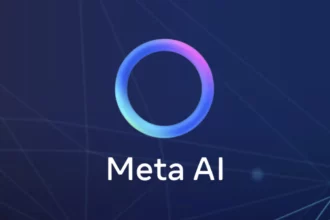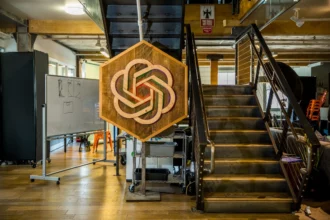Table of Contents
ToggleHow to Effectively Use Meta AI on WhatsApp: A Step-by-Step Guide
Let me just say, I was so excited when I first dove into the world of AI on WhatsApp. I mean, imagine having your own little digital assistant right in your chat – it’s like having a helper right in your pocket! But wow, there were a few hiccups at first, and I learned a thing or two along the way. Buckle up as I walk you through everything you need to know about using Meta AI on WhatsApp!
What is Meta AI?
First off, let’s break it down. Meta AI is like this super cool feature in WhatsApp that helps answer your questions and gives advice in group chats. You’ve got to say “@Meta AI” to interact with it. It’s managed by Meta and relies on artificial intelligence to generate responses to your queries. How slick is that? But, just a heads up – this might not be available everywhere just yet. I remember trying to use it and finding out it wasn’t available in my area… talk about a buzzkill!
Getting Started with Meta AI
Okay, let’s get into the nitty-gritty of how to use Meta AI. You ready? Here we go:
- Choose your group chat: Open the group chat where you want to chat with Meta AI. Make sure everyone’s cool with it being there because they’ll see everything.
- Type @Meta AI: In the message box, you’ve gotta start your message with “@”, then click or tap on Meta AI. This was kinda tricky for me at first – I thought it just wouldn’t work, but turns out I wasn’t typing it right!
- Read and Accept the Terms: If it’s your first time, you might get prompted to read and accept the terms. Seriously, it’s worth your time! It’s a good read, with some legal stuff you might want to understand.
- Ask your question: Now, type in whatever you want to know. Ask Meta AI about a recipe, a joke, or anything else that comes to mind. The first time I asked if it could suggest some good pizza toppings. Spoiler alert: I went with pineapple, and my friends were not amused!
- Hit Send: Finally, just click send, and wait for it to respond. Typically, it won’t take long.
Understanding AI Responses
Here’s the deal – sometimes, the responses from Meta AI can be a little off. The first time I used it, I felt like I was talking to a toddler. It can be amusing and frustrating at the same time, especially when you’re expecting it to spit out genius-level advice. Just bear in mind that it’s AI – not a psychic! There may be instances where it’s not super accurate or might not provide what you’re looking for. But hey, that’s life, right?
Replying Back to Meta AI
If you wanna have a back-and-forth convo with Meta AI, it’s super easy:
- Hover over the AI’s message: Yep, you’re gonna move your mouse over it. If you’re on your phone, just press and hold the message.
- Hit Reply: Select the reply option. Now you can add your two cents!
- Send your message: Type out what you want to say, and hit send. Boom! You’re chatting with AI!
It’s like a game of ping pong – back and forth, learning and laughing. I feel like my group chats have turned into mini science experiments sometimes. Hilarious stuff!
Troubleshooting Common Issues
Let’s be real for a second. There’ll come times when things don’t work quite like they should. If you hit a snag, here are some tips I picked up along my journey:
- If Meta AI isn’t responding, make sure you spelled “@Meta AI” right. Trust me, it’s easier to mess this up than you think!
- Check your privacy settings. If you’re not comfortable, maybe letting the AI see your chats might feel a little unsettling.
- Some chat members might be asking dumb questions or ignoring the AI; I’ve been there. Gently remind ‘em that this is about getting helpful info!
Best Practices for Using Meta AI
To really get the most out of Meta AI, I gotta share some of my personal favorites:
- Be clear and concise – When I first started asking questions, I’d ramble on, and then wonder why I didn’t get great results. Keep it simple to get the best responses!
- Engage others – Encourage your friends in the chat to ask AI questions too. It can spark fun discussions!
- Have patience – Sometimes, AI needs a minute to process things – like me after too much coffee, haha.
Wrapping It Up!
Alrighty, folks! That’s pretty much it on how to use Meta AI in WhatsApp. I know it can feel a bit overwhelming at first, but with some practice, you’ll be smooth sailing in no time. Dive in, explore, and don’t be afraid to experiment. Honestly, it’s wild what you can learn just by chatting with this nifty feature. And don’t forget to enjoy the ride while sharing some laughs with your friends – who doesn’t love a little AI-generated humor?!
Let’s give it a go today! Make your group chats a little bit livelier and more fun with Meta AI. And remember, sometimes it can be weird – roll with it and have a good laugh!