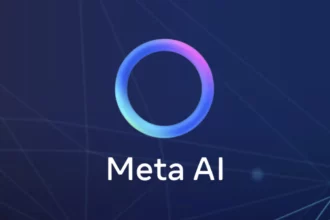Table of Contents
ToggleHow to Verify AI Assistant Functionality
Verifying AI assistant functionality involves creating a tailored assistant, initiating conversations, executing tasks, monitoring progress, and validating responses including generated files and code. This article explains how to perform these steps effectively.
1. Setting Up the AI Assistant
Begin by creating the assistant with a clear role and tools. For example, configure an assistant designed for data visualization using a code_interpreter tool. This enables the assistant to write, run, and verify code in a sandboxed Python environment.
assistant = client.beta.assistants.create(
name="Data Visualization",
instructions=(
"You are a helpful AI assistant who makes interesting visualizations based on data."
" You have access to a sandboxed environment for writing and testing code."
" When asked to create a visualization, follow these steps:"
" 1. Write the code."
" 2. Display a preview of the code."
" 3. Run the code to confirm it executes."
" 4. Show the visualization if successful."
" 5. If errors occur, display the error message and retry."
),
tools=[{ "type": "code_interpreter" }],
model="gpt-4-1106-preview"
)This setup ensures the assistant can generate and verify code autonomously. Note that the model value must correspond to the deployed Azure OpenAI model name. The instructions guide the assistant’s workflow precisely.
2. Initiating a Conversation Thread
Create a conversation thread to begin interaction with the assistant. The thread tracks the session and manages message states automatically.
thread = client.beta.threads.create()
print(thread)This prints thread details such as its ID and creation time. The thread acts as a workspace for messages exchanged between user and assistant.
3. Adding User Queries
Send queries to the assistant by adding messages to the thread. For instance, to request a visualization:
message = client.beta.threads.messages.create(
thread_id=thread.id,
role="user",
content="Create a visualization of a sinewave"
)This triggers the assistant to begin task execution based on the user prompt.
4. Executing the Assistant’s Task and Monitoring Status
Start running the assistant on the thread’s conversation:
run = client.beta.threads.runs.create(
thread_id=thread.id,
assistant_id=assistant.id
)Monitor task status in a loop until completion. This approach waits for the assistant to finish processing.
import time
from IPython.display import clear_output
status = run.status
while status not in ["completed", "cancelled", "expired", "failed"]:
time.sleep(5)
run = client.beta.threads.runs.retrieve(thread_id=thread.id, run_id=run.id)
status = run.status
clear_output(wait=True)
print(f"Status: {status}")This polling method ensures the user knows when the assistant completes its operation.
5. Retrieving and Validating Assistant Responses
List messages in the thread to examine the assistant’s reply. Responses often include generated images and text.
messages = client.beta.threads.messages.list(thread.id)
print(messages.model_dump_json(indent=2))A typical response contains an image file ID and descriptive text:
{
"data": [
{
"id": "...",
"assistant_id": "asst_...",
"content": [
{
"image_file": {
"file_id": "assistant-1YGVTvNzc2JXajI5JU9F0HMD"
},
"type": "image_file"
},
{
"text": {
"value": "Here is the visualization of a sine wave: ..."
},
"type": "text"
}
],
"role": "assistant"
}
]
}Extract the file_id to download the generated visualization:
data = json.loads(messages.model_dump_json(indent=2))
image_file_id = data['data'][0]['content'][0]['image_file']['file_id']
content = client.files.content(image_file_id)
content.write_to_file("sinewave.png")Downloading the file confirms the assistant successfully created the output.
6. Verifying Assistant’s Internal Logic
Ask the assistant to reveal the code it used to create the visualization. Add a user message:
message = client.beta.threads.messages.create(
thread_id=thread.id,
role="user",
content="Show me the code you used to generate the sinewave"
)
run = client.beta.threads.runs.create(thread_id=thread.id, assistant_id=assistant.id)
After execution, check the assistant’s response. It typically shares Python code like:
import numpy as np
import matplotlib.pyplot as plt
x = np.linspace(0, 4 * np.pi, 1000)
y = np.sin(x)
plt.plot(x, y)
plt.title('Sine Wave')
plt.xlabel('x')
plt.ylabel('sin(x)')
plt.grid(True)
plt.show()
This transparency verifies the assistant’s internal process, not just the presented output, enabling thorough functionality checks.
Summary of Key Steps to Verify AI Assistant Functionality
- Create an assistant configured with appropriate tools (e.g., code interpreter) and clear instructions.
- Start a conversation thread and submit user queries to trigger tasks.
- Run and monitor the assistant’s task execution status programmatically.
- List conversation messages to check assistant responses, including images and explanatory text.
- Download generated files to validate output quality and existence.
- Request the assistant to share its internal code or logic for transparency and verification.
How to Verify AI Assistant Functionality: A Practical Guide
Verifying AI assistant functionality means ensuring the AI performs its intended tasks correctly—from understanding instructions and executing code to producing accurate outputs like visualizations. This guide walks through the entire process, revealing how you can confidently confirm that your AI assistant operates flawlessly. Ready to uncover the magic behind a trustworthy AI helper? Let’s dive in.
Start by Building and Setting Up Your AI Assistant
The foundation of verifying AI assistant functionality lies in how you define and configure the assistant itself. Here’s the secret sauce: you create the assistant to use a code_interpreter tool, enabling it to write, run, and validate Python code within a sandboxed environment. Think of this like giving your assistant a mini-lab where it can experiment safely.
For example, a typical setup might involve:
assistant = client.beta.assistants.create(
name=Data Visualization,
instructions=f"You are a helpful AI assistant who makes interesting visualizations based on data.
You have access to a sandboxed environment for writing and testing code.
When you are asked to create a visualization you should follow these steps:
f1. Write the code.
f2. Anytime you write new code display a preview of the code to show your work.
f3. Run the code to confirm that it runs.
f4. If the code is successful display the visualization.
f5. If the code is unsuccessful display the error message and try to revise the code and rerun going through the steps from above again.",
tools=[{type: code_interpreter}],
model="gpt-4-1106-preview"
)This setup inculcates strict instructions, like verifying code success before sharing results. Plus, specifying the model and tools is essential to ensure smooth functionality. In essence, you’re programming the assistant not only to output results but also to double-check its work before showing it. Pretty clever, right?
Next, Create a Dialogue Thread to Interact with the Assistant
Imagine opening a chat window with your AI assistant. That’s what a “thread” simulates—a conversation space where your assistant listens and responds. You create this using:
thread = client.beta.threads.create()The system handles all the complicated stuff in the background: message limits, content storage, and ensuring your conversation flows seamlessly without hiccups. This step is vital because verifying means interacting, asking questions, and receiving answers in an organized manner.
Ask Questions to Trigger the Assistant’s Tasks
To test functionality, you need to send input that prompts the assistant to act. For example:
message = client.beta.threads.messages.create(
thread_id=thread.id,
role=user,
content=Create a visualization of a sinewave
)This message is your test question. It triggers the assistant to follow its programming—writing code to graph a sine wave, running it, and returning the visualization.
Run the Assistant Task and Monitor Its Progress Like a Pro
Simply telling the assistant to perform isn’t enough. You want to watch it in action and confirm the task finishes successfully. You run the conversation thread like this:
run = client.beta.threads.runs.create(
thread_id=thread.id,
assistant_id=assistant.id
)Then you keep an eye on its status:
import time
from IPython.display import clear_output
status = run.status
while status not in ['completed', 'cancelled', 'expired', 'failed']:
time.sleep(5)
run = client.beta.threads.runs.retrieve(thread_id=thread.id, run_id=run.id)
status = run.status
clear_output(wait=True)
print(f'Status: {status}')
This loop patiently waits until the assistant finishes running the task. The ability to monitor progress lets you catch hiccups early or confirm smooth sailing before checking results.
Fetch and Validate Assistant Responses
Once the assistant finishes, it’s time to collect its output—both graphical and textual. To get every bit of info back, including image IDs and descriptions, run:
messages = client.beta.threads.messages.list(thread.id)
print(messages.model_dump_json(indent=2))Here’s a sneak peek at what you might see:
{
data: [
{
id: ...,
assistant_id: asst_...,
content: [
{
image_file: {
file_id: assistant-1YGVTvNzc2JXajI5JU9F0HMD
},
type: image_file
},
{
text: {
value: "Here is the visualization of a sine wave..."
},
type: text
}
],
role: assistant
}
]
}From that, you can extract the file ID of the visualization image:
import json
data = json.loads(messages.model_dump_json(indent=2))
image_file_id = data['data'][0]['content'][0]['image_file']['file_id']
print(image_file_id)Downloading the image confirms the assistant actually created the visualization you asked for:
content = client.files.content(image_file_id)
content.write_to_file('sinewave.png')Verifying the file download and its contents is like opening the assistant’s report card—does it deliver what was requested? If yes, functionality passes a key test.
Peek Inside: Verify the Assistant’s Internal Workings
Want to be an AI detective? You can dig deeper by asking the assistant to reveal the code it used to make the sine wave. Just add a new message:
message = client.beta.threads.messages.create(
thread_id=thread.id,
role=user,
content="Show me the code you used to generate the sinewave"
)Run it again and check the assistant’s reply. You might get something like this neat snippet:
import numpy as np
import matplotlib.pyplot as plt
x = np.linspace(0, 4 * np.pi, 1000)
y = np.sin(x)
plt.plot(x, y)
plt.title('Sine Wave')
plt.xlabel('x')
plt.ylabel('sin(x)')
plt.grid(True)
plt.show()This transparency reveals the assistant doesn’t just output results blindly—it executes code you can inspect, making validation much easier. It’s like seeing under the hood of a car before you buy it.
Final Thoughts: The Power of a Full Verification Loop
Verifying AI assistant functionality is not a one-step glance. It’s a full cycle:
- Build and configure the assistant with clear instructions and tools.
- Open and manage conversation threads for smooth interaction.
- Send targeted questions to evoke specific assistant behavior.
- Run tasks and monitor progress until completion.
- Retrieve responses, download outputs, and confirm accuracy.
- Explore internal code to understand and trust the process.
This rigorous approach moves beyond guesswork, guaranteeing your AI assistant delivers exactly what you expect. And in the ever-evolving AI world, thorough verification isn’t just good practice—it’s essential.
Curious how this verification process could apply to your AI projects? Or what pitfalls to watch for during testing? Drop a question and let’s unravel the AI mysteries together!
How do I set up an AI assistant to verify its coding functionality?
Create the assistant with instructions that include writing and running code. Assign the `code_interpreter` tool so the assistant can run code in a sandbox environment. This setup ensures it can generate and verify outputs properly.
What is the role of a conversation thread in verifying an AI assistant?
A conversation thread manages the dialogue session between the user and assistant. It organizes messages, tracks context, and allows you to send tasks to the assistant and receive answers in a structured way for verification.
How can I monitor the status of the AI assistant’s task execution?
After starting a run, periodically check its status in a loop until it completes or fails. This lets you track when the assistant finishes the task and is ready to provide results for verification.
How can I confirm that the assistant generated the correct output?
Retrieve messages from the thread and examine the assistant’s response. Check for returned images, text explanations, or code output. Download files using provided IDs to validate visual results against expectations.
Is it possible to review the code the AI assistant used for generating results?
Yes. You can send a follow-up request asking the assistant to show the code it ran. The response will include the relevant script, allowing you to verify the internal logic behind the output.